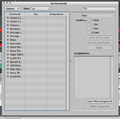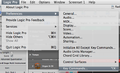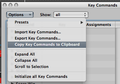Key Commands
You can find your Key Commands in the Logic Pro > Preferences menu or by using the option-K (⌥K) Key Command.
Tip: In the Options drop-down menu of the Key Command Window, you can Copy Key Commands to Clipboard. Then, paste the contents of your clipboard into a Text Document for easy searching. When you want to do something in Logic Pro, tab over to your text doc and search for the command. You'll memorize the key commands and discover new and powerful Logic Pro functions at the same time.
⌃ = Control
⌥ = Option
⌘ = Command
Hint: The symbols get larger as they move to the right.
Related Resources
{{#ifeq:|yes||
{{#if:|}}{{#if:|}}}}{{#ifeq:|yes|{{#if:|{{{title}}}}}}}{{#if:|{{#if:
||{{#if:
|{{#if:
|
}}
}} }}{{#if:|{{#if:
||{{#if:{{{subheader2}}}
|{{#if:
|
}}
}} }}{{#if:|{{#if:
||{{#if:{{{image1}}} {{#if:|
{{{caption1}}}}}
|{{#if:
|
}}
}} }}{{#if:|{{#if:
||{{#if:{{{image2}}}{{#if:|
{{{caption2}}}}}
|{{#if:
|
}}
}} }}{{#if:The Complete Logic Pro
||{{#if:
|{{#if:
|
}}
}}{{#if:
||{{#if:Logic Pro - The Big Picture
|{{#if:
|
}}
}}{{#if:
||{{#if:Logic Pro Quick Start
|{{#if:
|
}}
}}{{#if:
||{{#if:The Arrange Window
|{{#if:
|
}}
}}{{#if:
||{{#if:Tracks and Channel Strips
|{{#if:
|
}}
}}{{#if:
||{{#if:Recording Audio
|{{#if:
|
}}
}}{{#if:
||{{#if:Recording MIDI
|{{#if:
|
}}
}}{{#if:
||{{#if:Editing Audio
|{{#if:
|
}}
}}{{#if:
||{{#if:Editing MIDI
|{{#if:
|
}}
}}{{#if:
||{{#if:Mixing
|{{#if:
|
}}
}}{{#if:
||{{#if:Automating the Mix
|{{#if:
|
}}
}}{{#if:
||{{#if:Bouncing Your Project
|{{#if:
|
}}
}}{{#if:
||{{#if:
|{{#if:
|
}}
}}{{#if:
||{{#if:
|{{#if:
|
}}
}}{{#if:
||{{#if:
|{{#if:
|
}}
}}{{#if:
||{{#if:
|{{#if:
|
}}
}}{{#if:
||{{#if:
|{{#if:
|
}}
}}{{#if:
||{{#if:
|{{#if:
|
}}
}}{{#if:
||{{#if:
|{{#if:
|
}}
}}{{#if:
||{{#if:
|{{#if:
|
}}
}}{{#if:
||{{#if:
|{{#if:
|
}}
}}{{#if:
||{{#if:
|{{#if:
|
}}
}}{{#if:
||{{#if:
|{{#if:
|
}}
}}{{#if:
||{{#if:
|{{#if:
|
}}
}}{{#if:
||{{#if:
|{{#if:
|
}}
}}{{#if:
||{{#if:
|{{#if:
|
}}
}}{{#if:
||{{#if:
|{{#if:
|
}}
}}{{#if:
||{{#if:
|{{#if:
|
}}
}}{{#if:
||{{#if:
|{{#if:
|
}}
}}{{#if:
||{{#if:
|{{#if:
|
}}
}}{{#if:
||{{#if:
|{{#if:
|
}}
}}{{#if:
||{{#if:
|{{#if:
|
}}
}}{{#if:
||{{#if:
|{{#if:
|
}}
}}{{#if:
||{{#if:
|{{#if:
|
}}
}}{{#if:
||{{#if:
|{{#if:
|
}}
}}{{#if:
||{{#if:
|{{#if:
|
}}
}}{{#if:
||{{#if:
|{{#if:
|
}}
}}{{#if:
||{{#if:
|{{#if:
|
}}
}}{{#if:
||{{#if:
|{{#if:
|
}}
}}{{#if:
||{{#if:
|{{#if:
|
}}
}}{{#if:
||{{#if:
|{{#if:
|
}}
}}{{#if:
||{{#if:
|{{#if:
|
}}
}}{{#if:
||{{#if:
|{{#if:
|
}}
}}{{#if:
||{{#if:
|{{#if:
|
}}
}}{{#if:
||{{#if:
|{{#if:
|
}}
}}{{#if:
||{{#if:
|{{#if:
|
}}
}}{{#if:
||{{#if:
|{{#if:
|
}}
}}{{#if:
||{{#if:
|{{#if:
|
}}
}}{{#if:
||{{#if:
|{{#if:
|
}}
}}{{#if:
||{{#if:
|{{#if:
|
}}
}}{{#if:
||{{#if:
|{{#if:
|
}}
}}{{#if:
||{{#if:
|{{#if:
|
}}
}}{{#if:
||{{#if:
|{{#if:
|
}}
}}{{#if:
||{{#if:
|{{#if:
|
}}
}}{{#if:
||{{#if:
|{{#if:
|
}}
}}{{#if:
||{{#if:
|{{#if:
|
}}
}}{{#if:
||{{#if:
|{{#if:
|
}}
}}{{#if:
||{{#if:
|{{#if:
|
}}
}}{{#if:
||{{#if:
|{{#if:
|
}}
}}{{#if:
||{{#if:
|{{#if:
|
}}
}}{{#if:
||{{#if:
|{{#if:
|
}}
}}{{#if:
||{{#if:
|{{#if:
|
}}
}}{{#if:
||{{#if:
|{{#if:
|
}}
}}{{#if:
||{{#if:
|{{#if:
|
}}
}}{{#if:
||{{#if:
|{{#if:
|
}}
}}{{#if:
||{{#if:
|{{#if:
|
}}
}}{{#if:
||{{#if:
|{{#if:
|
}}
}}{{#if:
||{{#if:
|{{#if:
|
}}
}}{{#if:
||{{#if:
|{{#if:
|
}}
}}{{#if:
||{{#if:
|{{#if:
|
}}
}}{{#if:
||{{#if:
|{{#if:
|
}}
}}{{#if:
||{{#if:
|{{#if:
|
}}
}}{{#if:
||{{#if:
|{{#if:
|
}}
}}{{#if:
||{{#if:
|{{#if:
|
}}
}}{{#if:
||{{#if:
|{{#if:
|
}}
}}{{#if:
||{{#if:
|{{#if:
|
}}
}}{{#if:
||{{#if:
|{{#if:
|
}}
}}{{#if:
||{{#if:
|{{#if:
|
}}
}}{{#if:
||{{#if:
|{{#if:
|
}}
}}{{#if:
||{{#if:
|{{#if:
|
}}
}}{{#if:|}}{{#if:The Complete Logic Pro Infobox|}}
{{#ifeq:|yes||| {{{above}}} | |||
|---|---|---|---|
| {{{header}}} | |||
| {{{label}}} | | |
}} | |
| {{{header}}} | |||
| {{{label}}} | | |
}}{{{subheader2}}} | |
| {{{header}}} | |||
| {{{label}}} | | |
}}{{{image1}}} {{#if:| {{{caption1}}}}} | |
| {{{header}}} | |||
| {{{label}}} | | |
}}{{{image2}}}{{#if:| {{{caption2}}}}} | |
| The Complete Logic Pro | |||
| | |
}} | ||
| | |
}}Logic Pro - The Big Picture | ||
| | |
}}Logic Pro Quick Start | ||
| | |
}}The Arrange Window | ||
| | |
}}Tracks and Channel Strips | ||
| | |
}}Recording Audio | ||
| | |
}}Recording MIDI | ||
| | |
}}Editing Audio | ||
| | |
}}Editing MIDI | ||
| | |
}}Mixing | ||
| | |
}}Automating the Mix | ||
| | |
}}Bouncing Your Project | ||
| | |
}} | ||
| | |
}} | ||
| | |
}} | ||
| | |
}} | ||
| | |
}} | ||
| | |
}} | ||
| | |
}} | ||
| | |
}} | ||
| | |
}} | ||
| | |
}} | ||
| | |
}} | ||
| | |
}} | ||
| | |
}} | ||
| | |
}} | ||
| | |
}} | ||
| | |
}} | ||
| | |
}} | ||
| | |
}} | ||
| | |
}} | ||
| | |
}} | ||
| | |
}} | ||
| | |
}} | ||
| | |
}} | ||
| | |
}} | ||
| | |
}} | ||
| | |
}} | ||
| | |
}} | ||
| | |
}} | ||
| | |
}} | ||
| | |
}} | ||
| | |
}} | ||
| | |
}} | ||
| | |
}} | ||
| | |
}} | ||
| | |
}} | ||
| | |
}} | ||
| | |
}} | ||
| | |
}} | ||
| | |
}} | ||
| | |
}} | ||
| | |
}} | ||
| | |
}} | ||
| | |
}} | ||
| | |
}} | ||
| | |
}} | ||
| | |
}} | ||
| | |
}} | ||
| | |
}} | ||
| | |
}} | ||
| | |
}} | ||
| | |
}} | ||
| | |
}} | ||
| | |
}} | ||
| | |
}} | ||
| | |
}} | ||
| | |
}} | ||
| | |
}} | ||
| | |
}} | ||
| | |
}} | ||
| | |
}} | ||
| | |
}} | ||
| | |
}} | ||
| | |
}} | ||
| | |
}} | ||
| | |
}} | ||
| | |
}} | ||
| | |
}} | ||
| | |
}} | ||
| {{{below}}} | |||
}}{{#switch:¬
|¬|no = ||force|yes = Template:Italic title
}}{{#ifeq:|yes||{{#if:Logic Pro - The Big PictureLogic Pro Quick StartThe Arrange WindowTracks and Channel StripsRecording AudioRecording MIDIEditing AudioEditing MIDIMixingAutomating the MixBouncing Your Project||{{#switch:
{{#if:
| {{{demospace}}}
| {{#if:
|
{{#ifeq:|
| talk
|
}}
|
{{#ifeq:|talk
| talk
|
}}
}}
}}
| main | = | talk = | user = | wikipedia = | file | image = | mediawiki = | template = | help = | category = | portal = | book = | other | #default =
}}}}}}
Related
- Ultrabeat Step Mode Shortcut
- Step mode allows you to automate Ultrabeat’s parameters. Learn a shortcut to toggle between Ultrabeat’s step mode and voice mode so you can make changes to your drum sounds once automation has been engaged.
- Score Editor Keyboard Shortcuts
- Here are three fast keyboard shortcuts for opening the Score editor.
- Nudging Regions
- Learn shortcuts for quickly adjusting the timing of regions in Logic Pro. Improve your accuracy and enhance your workflow all at once!
- Logic Pro Tips & Tricks: Hyper Draw
- For anyone involved in serious MIDI controller tweaking, this is a must see tutorial!
- Locate To Position
- Speed up your workflow by learning this useful shortcut for quickly jumping around the timeline in your Logic Pro projects.