
This is Part 2 of a 3-part series on building great arrangements with Logic Pro X:
- Part 1 - How to Capture and Hold Your Listener's Attention
- Part 2 - [You Are Here] - How To Save Time and Reduce Audio Editing Hand Cramps
- Part 3 - The Logic Pro X Arranging and Editing Blueprint
Wait a second...
Shouldn't you need to practice and get really good before you start fixing all your timing and pitch mistakes?
Maybe you've heard people mock the idea that you can "fix it in the mix"...
While I agree with the sentiment (always strive to do your best), not every track justifies the amount of time and practice required to nail a perfect take.
You'll never hear me say that you shouldn't practice and improve.
But a modern musician produces lots of music. Music for hire, music to perform, music for personal pleasure, music for practice, musical collaborations...
And if a machine can help you fulfill your vision, then dream big and take all the help you can get.
Here are several Logic Pro X tips and tricks that will give you back your valuable creative time...
The Logic Pro X Groove Track
You can set one track in your project as the groove track and select other tracks to follow the timing of the groove track.
Watch this video to see how:
- 1. Control-click anywhere on the track list and choose Track Header Components -> Show Groove Track.
- 2. Click the track number of the track that defines the groove. A second column of check boxes appears in the track header.
- 3. Select the check box to follow the groove track.
The Go To Position Dialog
An advanced and precise way to navigate your project is to use the Go To Position dialog.
- 1. Press "/" or choose Navigate > Go To > Position
- 2. When the dialog opens, type the bar number and click OK or press return
Only 3 keystrokes!

Zoom
You need to access three levels of zoom quickly:
- Zoom all the way out so you can see the entire project. Press Z with no regions selected.
- Zoom in on a section or group of instruments. Option-Command-drag over the area (fastest) or use the zoom tool (slowest).
- Zoom in on a single track or small group of tracks. Again, Option-Command-drag over the area.
When you want to go back to the previously viewed zoom state, Option-Command-click an empty spot in the tracks area. Practice that move a couple of times...
Zoom out (Z with no regions selected), zoom in (Option-Command-drag), zoom in more (Option-Command-drag), zoom out a bit (Option-Command-click), repeat.
Here are a couple useful key commands:
- To zoom in on all your tracks vertically, press Command-down arrow; to zoom out, press Command-up arrow.
- To zoom in on all your tracks horizontally, press Command-right arrow; to zoom out, press Command-left arrow.
One more zoom to consider is the Waveform Vertical Zoom. Press Command-minus (–) or Command-plus (+) to zoom only your audio waveforms. This zoom feature makes your audio waveforms larger in the regions without making the regions themselves bigger.
Here are more tips on zooming in Logic Pro X.
Key Commands
You can use more than 1,200 key commands in Logic Pro X. That's more than you'll ever need.
Many functions are available only by key command, so one key command you should memorize is Option-K, which opens the key commands window.
Whenever I need to assign a key command, I have one "ad hoc" location I always use: Shift-Control-Option-Command-A
I never have to worry about overwriting an important key command or finding an empty location because it's always safe to overwrite my ad hoc key command.
If I know I'm going to use that key command again in the future, I'll find a home for it. (But I never worry about memorizing it since I can find it quickly in the key commands window.)
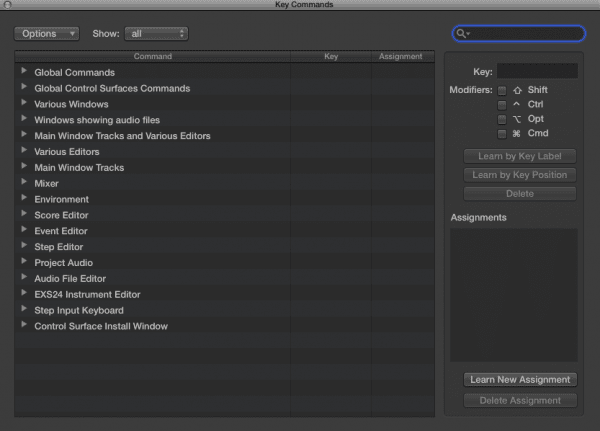
Here are 10 More Tips to Speed Your Logic Pro X Workflow...
Logic Remote iOS App
Logic Remote is a free iOS app that can remotely control Logic Pro X, GarageBand, and MainStage.
When you find yourself choosing the same menus and functions over and over again, you can create dedicated key commands inside the app.
You can add key commands to set your locators, nudge regions, and go to markers so you can edit your arrangement and your tracks quickly.
To add a key command, follow these steps:
- 1. Tap the view menu and choose the Key Commands view.
- 2. Tap an empty key command space to open the search dialog.
- 3. Browse or search for the key command.
- 4. Tap the key command to add it to the space.
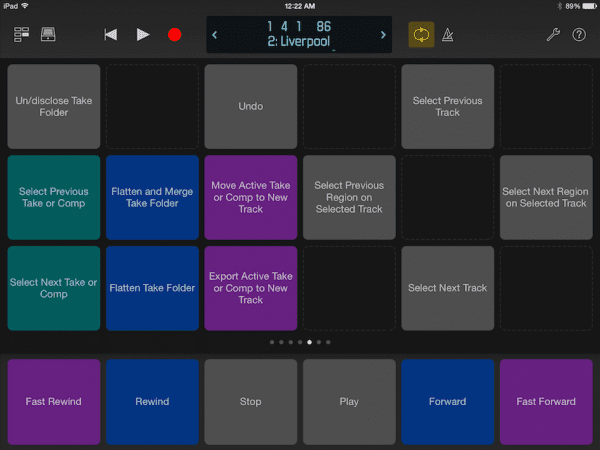
Here are 9 More Ways to Use an iPad with Logic Pro X.
Reclaim Your Valuable Creative Time
Improving your workflow and editing skills will have a remarkable effect on your creative output.
But you don't just want to get faster, you want to make sure the time you invest matters.
Just a little planning has big effects:
- You have more time to be creative
- You gain better health by spending less time at the computer (I know too many musicians who suffer from repetitive stress injuries!)
- You become more productive and make yourself more valuable
If you feel like you're spending too much time editing, you either need to improve your Logic Pro chops or have a specific and measurable plan to complete your editing.
But how do you figure out when you're done arranging and editing?
The answer comes next in...The Logic Pro X Arranging and Editing Blueprint!


