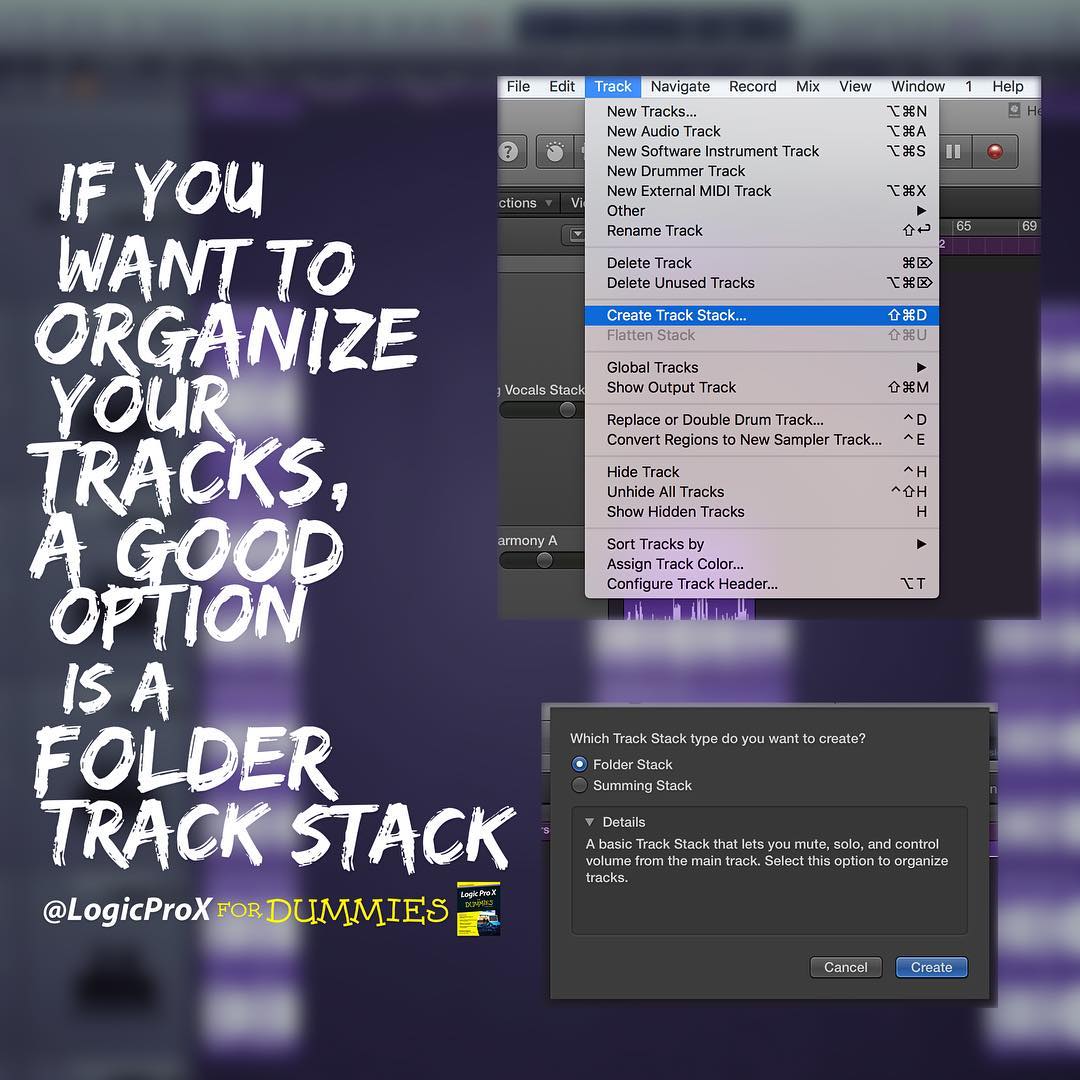
Track stacks, an innovation in Logic Pro X, help you organize your tracks. Two types of track stacks are available:
- Folder stack: A folder stack can control the volume of all the tracks in the track stack. All the tracks can be automated, soloed, muted, and grouped as a whole. But folder stacks can’t be saved as patches and you can’t add effects to the entire group or control their audio output as a group.
- Summing stack: This stack routes audio, saves all tracks and their settings, and can be saved as a patch for later recall. All tracks in a summing stack send their audio outputs to a collective auxiliary track. You can find out more about audio routing and auxiliary tracks in Chapter 16 of Logic Pro X For Dummies.
To create a track stack, follow these steps:
- Select the tracks you want to include in the track stack. To select more than one track at a time, hold down the Command key while making your selections.
- Press Shift-Command-D or choose Track > Create Track Stack.
- Select the type of track stack you want to create. Your choices are Folder Stack or Summing Stack.
- Click Create. The tracks are now grouped in a track stack.
You can remove the tracks from a track stack by selecting the track stack and choosing Track > Flatten Stack or pressing Shift-Command-U.
Summing track stacks can be saved as a patch for instant recall. For example, you can build an entire orchestral project with dozens of software instrument tracks (as described in Chapter 12 of Logic Pro X For Dummies.) and save the tracks as a patch. Your orchestral track stack is then available for all your projects.
Like smart controls, track stacks deliver a more productive workflow.
To save a track stack as a patch, follow these steps:
- Select the track stack in the track list.
- Open the library by pressing Y or by choosing View > Show Library.
- Click the Save button at the bottom of the library and name your patch.
- Click Save. Your patch is now saved in the library.
To load a patch on a selected track, simply select the patch in the library.
Find out how tracks and regions work, how to adjust your tempo and time signature, save track settings for instant recall, and edit and loop regions in Logic Pro X For Dummies.
Spend a minute organizing, and gain an hour of procrastination.


