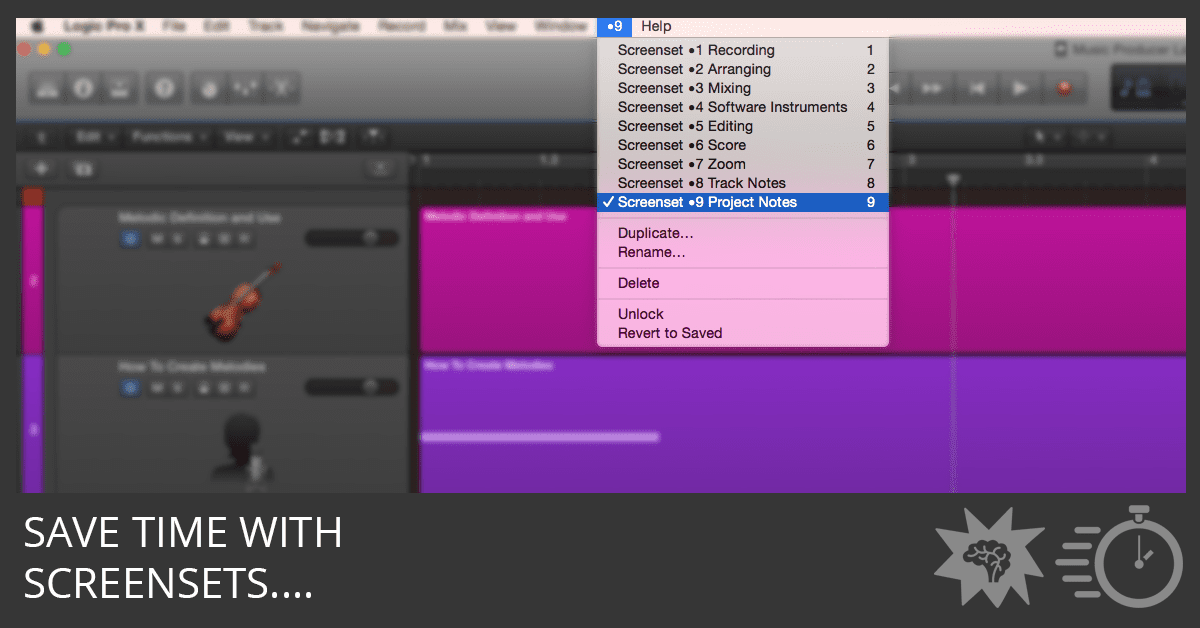
I love Logic Pro screensets. I use them all the time because they speed up my workflow.
A screenset is a snapshot of your current screen layout. You’re always using a screenset. But when you move your windows and editors into a layout you like, you should duplicate it in the Screenset menu for instant recall later.
- Choose Duplicate from the Screenset menu. The screenset menu is located on the main menu, right beside the Window menu. It displays the number of your current screenset.
- Once you have a screenset exactly how you like it, you can lock it from the screenset menu. You can also delete and rename screensets from the screenset menu.
- To access your screensets, use the Screenset menu or press any of the number keys on your keyboard from 1-9. You can store up to 90 screensets. To recall screensets with two digits, press Control while entering the first digit.
I reserve screenset 9 for project notes and screenset 8 for track notes. Both screensets are locked with the notes window open and set to the correct tab. I can quickly jot down ideas and references and keep a change log on these screensets. Then I can get back to my previous workspace at the touch of a button.
I reserve screenset 1 as an ad hoc workspace where I can set up my windows for a specific task before I duplicate it to its own screen set. Don’t forget to give your screensets descriptive names to remind you of their purpose.
Do you have any special screensets you like to use? Leave a reply below.

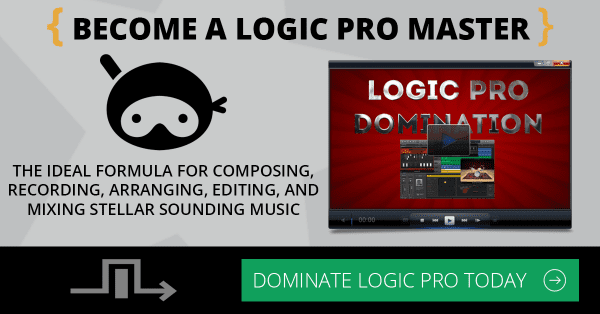
What does it mean to place note pitch when tou create screetset 27?
I’m not sure what you mean. Can you be more specific?
Hi Graham,
Are the screensets saved per project? Or are they global?
Screensets are saved per project and each project alternative can have its own set of screensets. You can also import them from other projects.