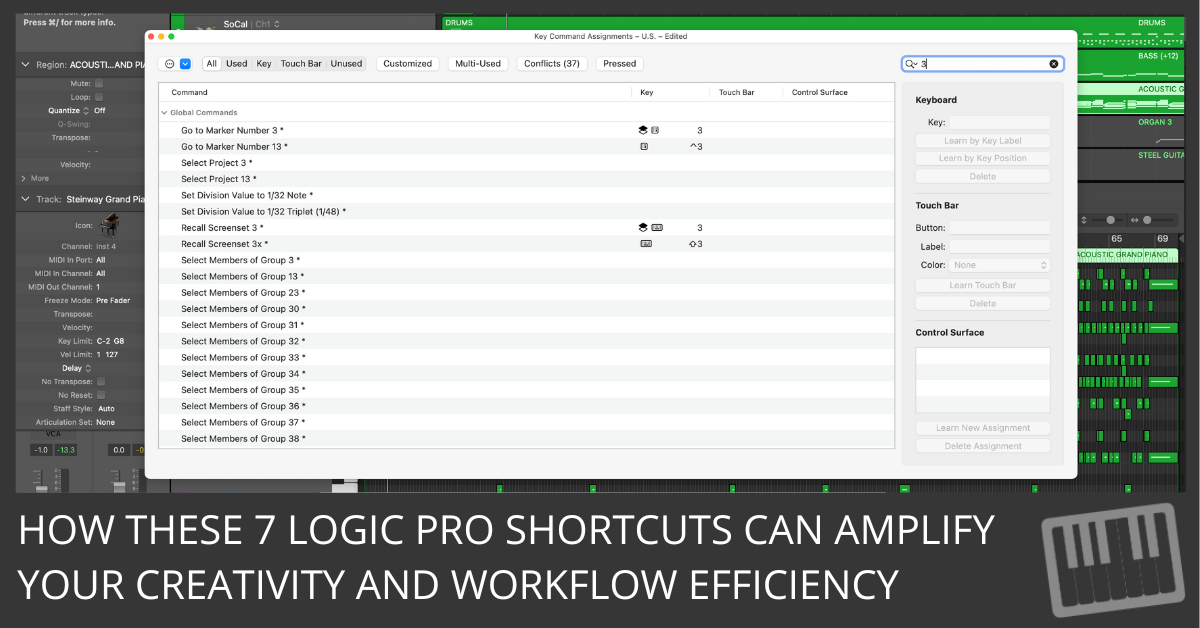
Hey there, beat Prodigy.
You're knee-deep in the Logic Pro world, but you're feeling like you're stuck in quicksand... Or worse, molasses?
Ever wonder if there's a shortcut to becoming a shortcut whiz? I mean, who's got the time to memorize a gazillion key combos... Da Vinci?
Well, keep those sweaty palms on your MIDI controller.
Let's cut through the chaos and get to the goldmine of shortcuts that'll make your creativity sparkle and productivity skyrocket.
Because no one wants to be that beat maker who's about as efficient as a sloth on sedatives.
1. Setting Locators - The 'Playground Borders' of Beat Making
Hold on to your headphones, peeps! You thought we'd sprint out the gate with some highfalutin magic trick, right? Wrong. We're hitting the ground running with something so basic it's like learning to tie your shoelaces before a marathon. So, here's the deal... Setting Locators.
Not using locators, are we? Oh, look at you, running wild and free... But hear me out. Locators are like the boundary lines in a soccer game. They show you your playing field... and where you'd be offsides. In the parlance of beat-making, they set your start and end points. Say goodbye to falling off the edge into the soundless void.
With locators, your track morphs into a neat sandbox. You become a sandcastle architect, building and tearing down at whim. It's all about the reigns of control. It's all about the ebb and flow of efficiency. It's about ensuring your sick beat doesn't disappear into the sonic equivalent of the Bermuda Triangle.
And here's how you do it. Press 'U' to set rounded locators. This rounds the position of the locators to the nearest barline at the start and end points of your selected regions or events. And... here's the kicker... it switches to cycle play or record mode.
So, get on it. Set your locators. Draw your boundary lines. Let your creativity dance within its designated playground. Just remember to take a break... all work and no play makes Jack a dull beat maker...
2. Bounce in Place - Because Bouncing Around is for Jackrabbits
Bounce in Place (Ctrl + B). It's like having your cake and eating it too... But without the calories.
Here's the lowdown. This nifty shortcut takes your selected region or regions (yeah, you can go plural), processes the effects, and gives you a new audio file like a crisp $100 bill straight out of the ATM.
Think of it as your personal Jeeves, saving you a crapload of time, freeing you up to do more exciting things... like creating a beat that'll make Dr. Dre jealous.
Remember, bouncing around like a jackrabbit gets you nowhere. Smart beatmakers bounce in place. So next time, instead of messing around like a headless chicken, hit Ctrl + B and watch that workflow streamline like a Japanese bullet train.
3. Screensets - The Holy Grail of Logic Pro
Screensets. Sounds like something out of a sci-fi movie, right? But don't fret; this ain't rocket science... This is your secret weapon in the beat-making battle.
A screenset is basically a custom layout. Imagine it like your personal Logic Pro playground. You can have one for editing, one for mixing, and another for arranging... You're the boss.
I mean, wouldn't it be cool to switch between tasks with just a number key? One minute you're editing, next you're arranging... You'd feel like Doctor Strange messing around with the multiverse!
So here's the catch: 1-9 switch screensets. Ready to step into your own screenset multiverse? Remember, with great power comes... Nah, just go nuts!
4. Show/Hide All Plug-in Windows - The Ultimate 'Peekaboo' in Your Studio
Show/Hide All Plug-in Windows (V). Sounds like you're playing hide and seek with your software, right? Well, it's not far from the truth. Think of it as the ultimate game of 'peekaboo' in your virtual studio.
Let's paint a picture. You've got multiple plugins doing their thing. EQs, compressors, reverb... It's like a house party, each one adding their unique vibe. But when you want to tweak something... It's chaos. Like finding a specific partygoer amidst a crowd of wild dancers. Enter the Show/Hide All Plug-in Windows command.
With a simple press of 'V', your plugins make their grand entrance or exit. One minute they're here, the next they're gone. No more frantic searching. No more virtual 'Where's Waldo'. You control the crowd. You are the DJ of your plugins.
So, hit that 'V' key. Make those plugins appear and disappear at will. Run your beat-making party like a pro. And remember, even in the most hectic jamming session, you're the master of ceremonies.
5. Capture as Recording - The 'Gotcha' Move of the Beat-Making World
If Marty McFly made beats, this would be his secret weapon... Capture as Recording (Shift + R).
Ever played a beat so mind-blowingly awesome that you shocked yourself? And then... You forgot it. Happens to the best of us. But with Capture as Recording, you'll never lose that lightning-in-a-bottle moment again.
Imagine it like a sneaky detective, quietly recording everything you play... even when you're not recording. So when that stroke of genius hits, you've got it. No fuss, no stress... Just pure, unadulterated creativity caught in the act.
So... why the hell aren't you capturing yet?
6. Repeat Regions/Events - For When You're Too Lazy to Ctrl+C and Ctrl+V
Beat makers, welcome to the laziest shortcut in town... Repeat Regions/Events (Cmd + R).
Got a beat that's hotter than July, and you want to hear it again? And again? And... well, you get the idea. Instead of copying and pasting like a total noob, hit Cmd + R and kick back as Logic Pro does the work.
For all you lazy azzholes out there, repeat is your new best friend. And for the rest of you... Well, who doesn't love a little extra time for a coffee break?
So the question is... Are you brave enough to let your machine do the heavy lifting?
7. Marquee Tool - Because You're the King of Your Beat-Making Castle
Next up on the shortcut red carpet... The Marquee Tool (Cmd + click and drag).
Imagine being king or queen of your beat-making castle... And the Marquee Tool is your royal scepter. You can select, cut, copy, loop, and more, all with a simple click and drag. It's like having a Swiss Army knife in your beat-making kit.
No more clumsily selecting regions and messing up your masterpiece. Just one smooth drag and... Voila! You're slicing and dicing like a seasoned beat-making chef.
So get out there, and start making your mark... Literally.
Conclusion
Well, there you have it, folks. These seven Logic Pro shortcuts are worth their weight in gold... or Red Bull if you're into that.
If you're serious about beat-making, these shortcuts are the bread and butter. The kind of stuff that can transform a beat from meh to fire in no time flat.
So put your heart where your beat is. Dive into these shortcuts and start making magic... Or at least less of a mess. Remember, Logic Pro is your canvas, and these shortcuts are your paintbrushes.
And who knows? You might just start melting faces with your beats... Because climate change is already doing a great job with the ice caps.
Frequently Asked Questions
1. What are some essential Logic Pro shortcuts for beginners?
Setting Rounded Locators (U), Bounce in Place (Ctrl + B), and Repeat Regions/Events (Cmd + R) are excellent shortcuts for beginners.
2. How can Logic Pro shortcuts boost my productivity?
Shortcuts let you navigate Logic Pro more efficiently. For example, Bounce in Place (Ctrl + B) can save you significant time processing effects.
3. Can I customize my workflow using Logic Pro shortcuts?
Absolutely! You can create custom screensets and switch between them using number keys. This will allow you to efficiently navigate tasks in your workflow.
4. How can I easily view or hide my plugin windows in Logic Pro?
With the Show/Hide All Plug-in Windows (V) shortcut, you can easily manage your plugin windows. This command brings all plugin windows to the forefront or hides them with a single key press.
5. What's a handy shortcut for selecting and editing regions in Logic Pro?
The Marquee Tool (Cmd + click and drag) is perfect for this. You can select, cut, copy, loop, and more, all with a simple click and drag.
This handy diagram outlines how these 7 key Logic Pro shortcuts fit into different categories. It'll be a lifeline when you're deep in the beat-making trenches!
