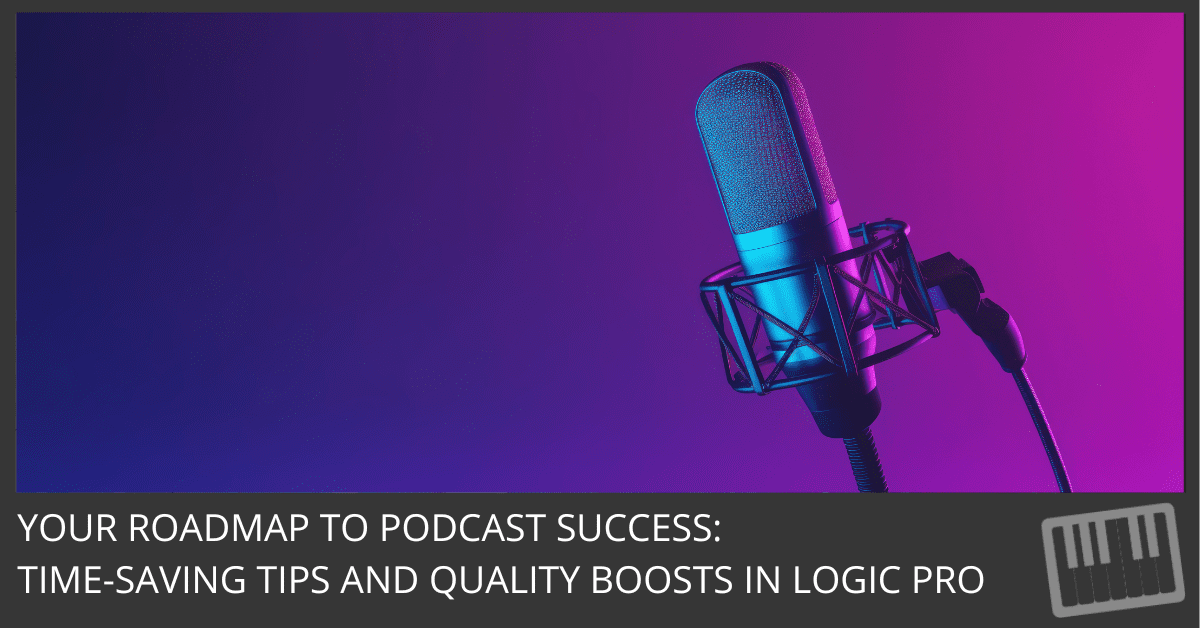
Introduction: The Golden Age of Podcasting Awaits You
Ever wonder if your podcast could sound like it was produced by the audio gods themselves?
Well, you're in luck!
We're diving into 6 time-saving hacks that'll make your podcast sound like a million bucks—all in Logic Pro, baby!
So, buckle up, buttercup. We're about to take your audio quality from "meh" to "whoa, is that you, Spielberg?"
Hack 1: The Magic of Batch Processing—Your New BFF
Why Edit Like a Caveman?
Ever get tired of editing each track individually like a caveman chipping away at a rock? Yeah, me too.
The Wizardry of Batch Processing
Batch processing is your new BFF. It's like having a personal assistant that does all the boring stuff for you. Imagine applying the same EQ settings, compression, or reverb to multiple tracks in one fell swoop.
How to Batch Process Like a Pro
Here's the deal... Open your Logic Pro, select multiple audio tracks, control-click, and choose 'Processing > Selection-Based Processing.' Apply your favorite effects, and voila! You're batch processing like a barista during the morning coffee rush.
Hack 2: The Almighty Track Stack—Organize Like Marie Kondo
The Chaos of Unorganized Tracks
But hear me out, what if you could organize your tracks like Marie Kondo organizes a sock drawer? No more scrolling through endless tracks to find that elusive sound bite.
The Beauty of Track Stacks
Enter the Track Stack. It's like a neat little bento box for your audio files. You can group similar tracks together, making your project cleaner than a freshly mopped floor.
How to Create a Track Stack
Create a Track Stack by selecting the tracks you want to group, control-click, and choose 'Create Track Stack.' Look at you, being all organized!
Pro Tip: Use "Summing Stack"
Use "Summing Stack" for a mix that's tighter than your skinny jeans. It combines the tracks into a subgroup, making it easier to apply global effects and save as a patch.
Hack 3: Flex Time—Your Time-Traveling Bestie
The Dream of Time Manipulation
Ever wish you could turn back time? No, we're not talking Cher-level time travel, but close.
The Marvel of Flex Time
Flex Time lets you stretch or compress your audio like you're in a Marvel movie. It's like having the power to slow down or speed up time, without any cosmic consequences.
How to Use Flex Time
Enable Flex Time by clicking the 'Flex' button on the toolbar. Choose your mode—Monophonic, Slicing, Polyphonic, or Rhythmic—and manipulate time like Doctor Strange.
Pro Tip: Polyphonic Mode
Use "Polyphonic Mode" for complex audio. It's like the Dumbledore of Flex Time, handling multiple pitches without breaking a sweat.
Hack 4: The Spectacular MultiMeter—See Your Sound
The Invisible World of Sound
Wanna see sound? No, you're not tripping. We're talking about the MultiMeter plug-in.
The CSI of Audio Editing
It's like the CSI of audio editing. The MultiMeter allows you to visualize your sound, find the issues, and clean it up. Think of it as having X-ray vision but for audio.
How to Use the MultiMeter
To open the MultiMeter, go to the channel strip Audio FX slot and choose 'Metering > MultiMeter.' This tool will guide you like a GPS for your audio journey, displaying real-time feedback on frequency, levels, and more.
Pro Tip: Use the Goniometer
Activate the Goniometer within the MultiMeter to get a 360-degree view of your stereo field. It's like having a bird's-eye view of your audio landscape.
Hack 5: The Art of Sidechaining—Let the Vocals Shine
The Battle of Music vs. Voice
Hold the phone! Ever listen to a podcast and think, "Why is the music drowning out the voice?" Yeah, it's annoying.
The Heroic Act of Sidechaining
Sidechaining is your hero. It's like having a bouncer that knows when to let the vocals take center stage.
How to Set Up Sidechaining
Set up a compressor on your music track, link it to your vocal track, and let the magic happen. It's like creating a VIP section for your vocals.
Pro Tip: Fast Attack Time
Use a fast attack time for that smooth, radio-like sound. It's like adding a velvet rope to your VIP section.
Hack 6: The Power of Presets—Your Audio Mixtape
The Wheel Has Already Been Invented
Last but not least, let's talk presets. Because who has time to reinvent the wheel?
The Personalized Playlist of Audio Editing
Presets are like your favorite Apple Music playlist; they've curated the best tracks, all set and ready for playback.
How to Use Presets
Browse Logic Pro's preset library, find your jam, and apply. It's like adding your favorite songs to a playlist.
Pro Tip: Customize and Save
Customize and save your own presets. It's like making a mixtape for your future self.
Conclusion: Unleash Your Inner Audio Wizard
So there you have it, folks! Six hacks to elevate your podcast game in Logic Pro.
Now, what are you waiting for? Go unleash your inner audio wizard!
FAQs
1. Can I use these hacks in other DAWs?
Some of these hacks are specific to Logic Pro, but the principles can often be applied in other DAWs.
2. Is Flex Time destructive to my original audio?
Nope! Flex Time is non-destructive, meaning you can always revert to the original audio.
3. How do I enable batch processing in Logic Pro?
Select the tracks you want to batch process, then go to the 'Functions' menu and choose 'Selection-Based Processing' to apply your desired effects.
4. What's the difference between a Summing Stack and a Folder Stack in Logic Pro?
A Summing Stack combines tracks into a single subgroup, while a Folder Stack simply groups them without combining the audio signals.
5. Can I undo a preset if I don't like it?
Absolutely! Just go to 'Edit' and click 'Undo,' or press Command + Z.
Now go forth and create audio magic!




Thank you for your insights into Logic Pro.
I always find your posts very informative.
Michael Philip Conn
You’re welcome! I appreciate the feedback.
Saving these for future use. Thank you! These simple workflow guidelines can really help speed things up and make the recording and mixing process more fun
You’re welcome, Jim! Thanks for the comment!