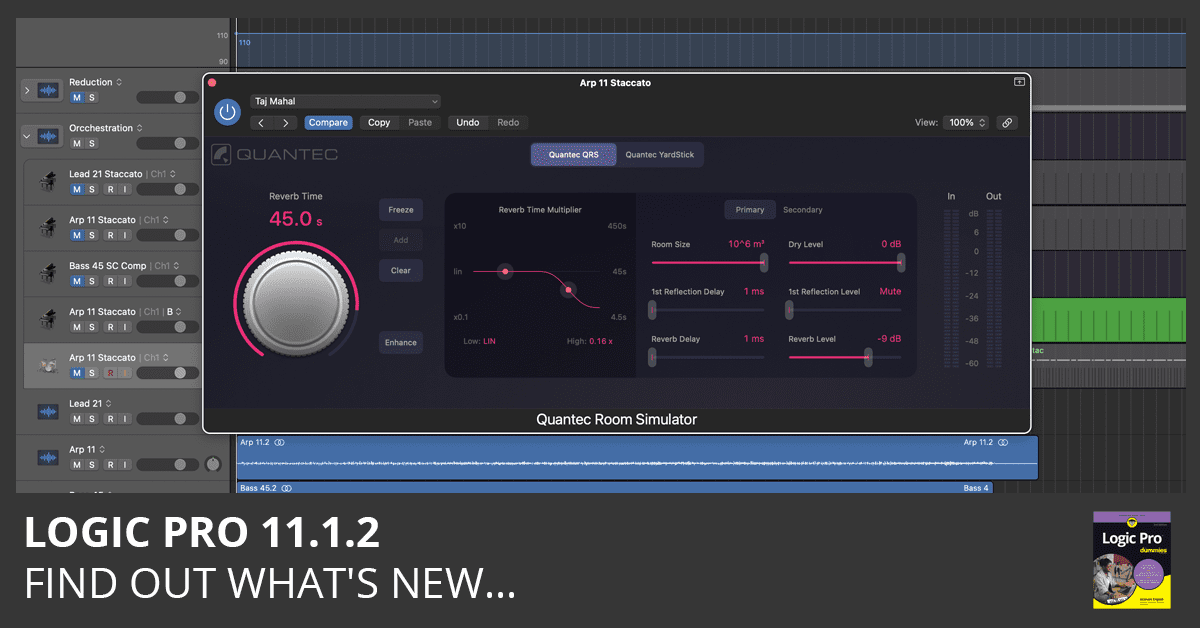
Get Logic Pro 11.1.2 in the Apple App Store
Logic Pro 11.1.2 Release Notes
What's New in Logic Pro 11.1.2
-
Auto Input Monitoring now works as expected.
* Requires Apple M1 chip or later / Requires macOS version 14.4 or later
More Logic Pro Updates
- Logic Pro 11.1.1 Update
- Logic Pro 11.1 Update
- Logic Pro 11.0.1 Update
- Logic Pro 11 Update
- Logic Pro 10.8.1 Update
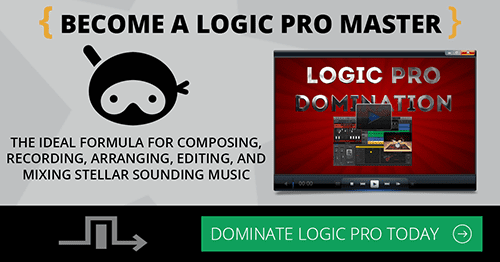

love all your stuff,,don’t know how you learn all this ,,except for serious study of course. that’s one thing Im not afraid of ,,and I guess there’s no other way to learn,,speaking of,,so much to learn! lol but that’s good,,keeps me active,,thanks for all
Thanks so much for the kind words! You’re absolutely right—learning is a never-ending journey, but that’s what makes it so exciting. Staying curious and active is the key, and it sounds like you’ve got that part nailed! Let me know if there’s ever something specific you’re curious about—I’m always happy to help.
Ever since I updated Logic Pro to the 11.1.2 version, I have had so many issues with Logic that I have never experienced before. Nothing will monitor, my computer keyboard and the Logic toolbar no longer work, the sound glitches, the playhead won’t let me drag it and flex pitch has become glitchy (more so than what it used to be on the older versions).
I hear you—issues like this after an update can be incredibly frustrating, especially when Logic was working smoothly before. Based on what you’re describing, it sounds like a mix of permissions issues, audio settings conflicts, and possible macOS compatibility problems. Here are a few things to try:
1. Reset Logic’s Preferences (Without Losing Projects)
Sometimes, an update can mess with Logic’s settings. Try resetting them:
2. Check Audio Preferences & Monitoring Issues
Open Logic Pro > Settings > Audio and check:
3. Fix MIDI/Keyboard Issues
4. Grant Logic Pro Full Disk Access & Input Monitoring
With macOS security updates, some apps lose permissions:
5. Flex Pitch & Glitchy Playback Fixes
6. Reinstall Logic Pro (If All Else Fails)
Let me know if any of these steps help! Apple’s updates can sometimes introduce quirks, but there’s usually a way to smooth things out. Hope this gets Logic running properly again!