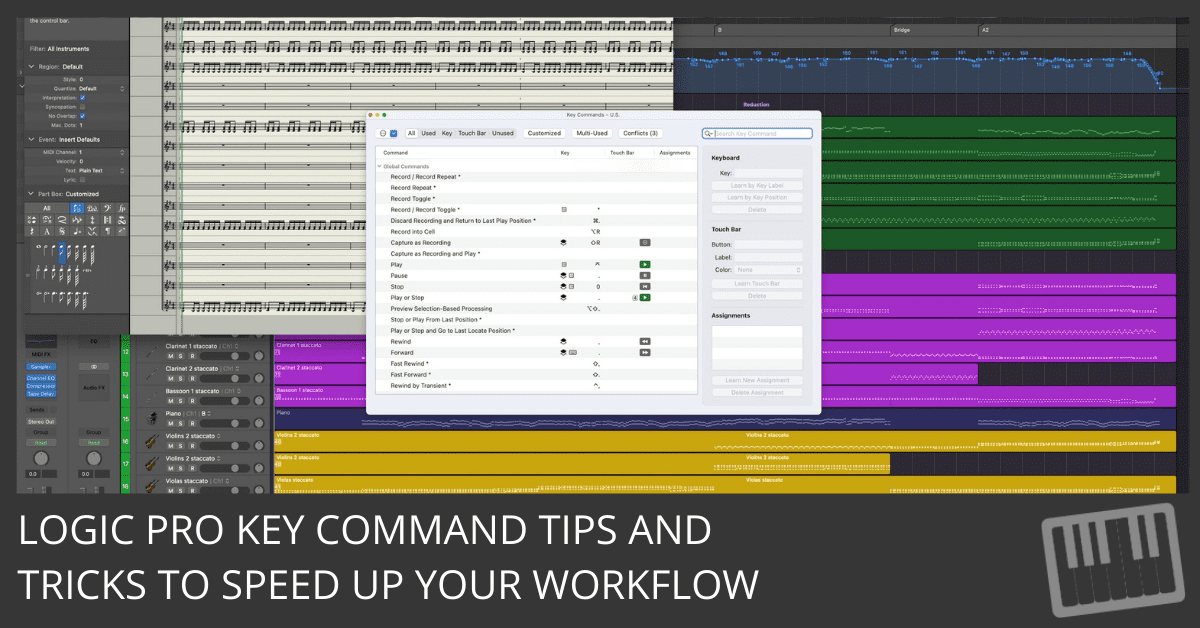
Logic Pro is a powerhouse, but if you’re clicking through menus like it’s 1999, you’re wasting time. The pros know: speed comes from key commands. The more you memorize, the faster you create.
Let’s cut straight to it.
The Most Important Key Command You’ll Ever Learn
Option-K = Open Key Commands
This is the gateway to every shortcut in Logic Pro. Can’t remember a key command? Hit Option-K, type a keyword in the search bar, and Logic will show you all the related shortcuts.
It’s like having a map of hidden treasure—except the treasure is saved time and creative flow.
Pro Tip: Your One-Session-Only Key Command
I keep one key combination reserved for temporary, one-session-only key commands: Shift-Control-Option-Command-K.
Why? Because sometimes, I need a shortcut for a single project but don’t want to waste time assigning a permanent one. This way, I never overwrite a command I actually use regularly. If I find myself using it often, then I’ll assign it a dedicated key.
How to Create Your Own Key Commands
Customizing your key commands is how you make Logic Pro work for you, not the other way around.
Here’s how to set one up:
- Open the Key Commands window (Option-K).
- Search for the command you want to assign a shortcut to.
- Select the command and click Learn by Key Label.
- Press your desired key combination. If the shortcut is already taken, Logic will ask if you want to replace it.
- Click Learn by Key Label again to confirm.
Want even more control? If your keyboard has a numeric keypad, use Learn by Key Position to differentiate between number keys on different sections of the keyboard.
Assign Commands to Your MIDI Controller
Want even faster access to your most-used functions? Assign them to your MIDI controller. Here’s how:
- Search for the command in the Key Commands window.
- Click Learn New Assignment.
- Press a button on your MIDI controller.
- Click Learn New Assignment again to confirm.
Now your controller isn’t just for playing—it’s for commanding.
Managing Key Commands Like a Pro
At the top of the Key Commands window, there’s an Options menu with some powerful features:
- Presets: Load key commands for different languages or custom setups.
- Import Key Commands: Bring your custom shortcuts to another computer. (Pro tip: If you're using someone else’s machine, backup their commands first before overwriting.)
- Save & Save As: Store your personalized key commands for future use.
- Copy Key Commands to Clipboard: Want a printout? This lets you copy all your key commands (yes, it’s a lot of pages).
- Expand All/Collapse All: Navigate through categories quickly.
- Scroll to Selection: Jump to a selected command instantly.
- Initialize All Key Commands: Reset everything back to default. (Use with caution!)
What’s Next?
The best way to speed up your workflow is to use key commands every session. Try this:
- Open the Key Commands window (Option-K) at the start of your session.
- Pick one new key command to memorize.
- Use it throughout the session until it sticks.
Do this every time, and you’ll be flying through Logic like a pro in no time.
And yes, I talk about key commands a lot. I may or may not have brought them up on a date once. (Did it go well? Let’s just say she left knowing Option-K.)
Need more pro-level arranging and editing techniques? Check out Arranging and Editing with Logic Pro.

