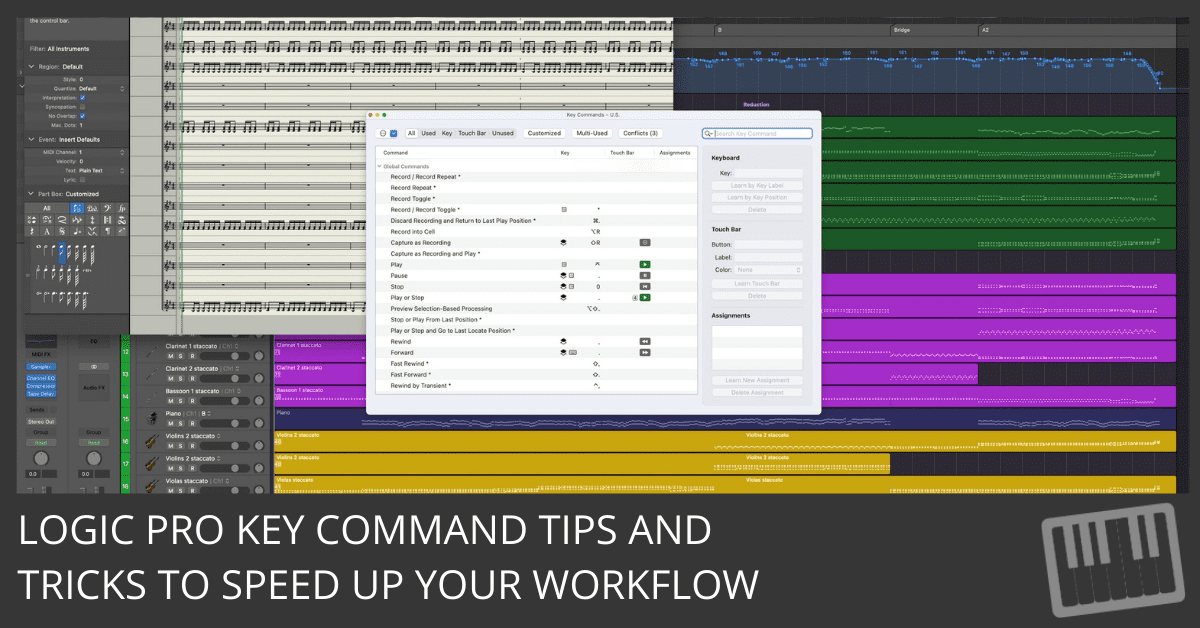
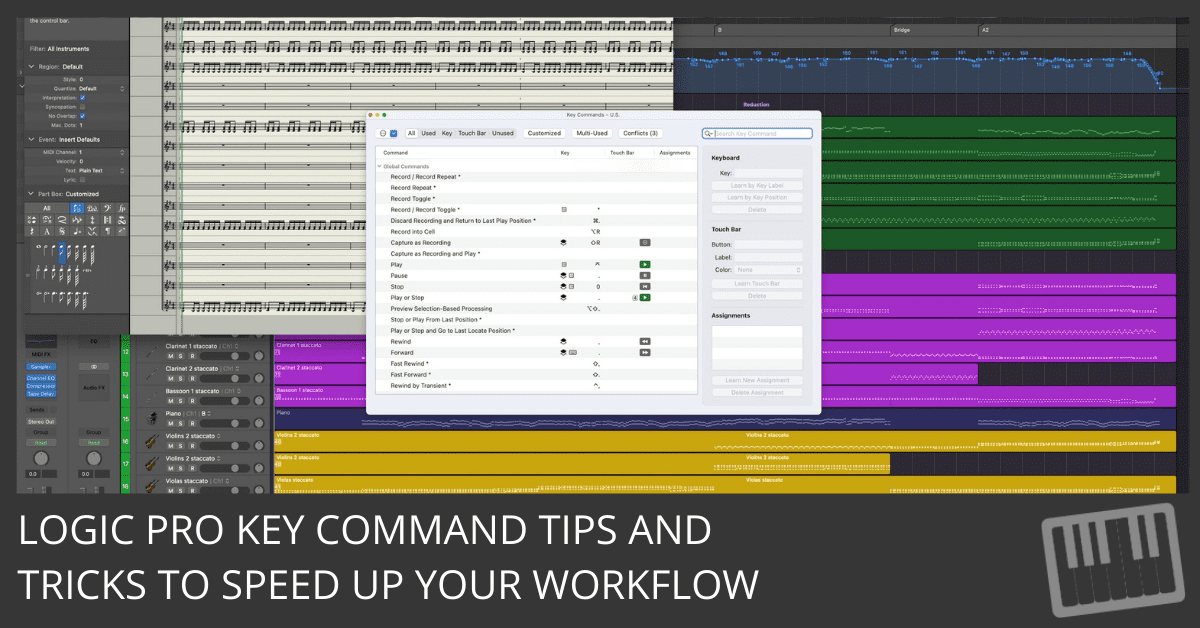
Much of Logic Pro's power is only available by using key commands. In this post, I'll show you some key command tips and tricks to speed up your workflow.
The #1 key command to memorize is this:
- Option-K = Open Key Commands
Remember, if you can’t remember which modifier key to use, it doesn’t hurt to try all the modifier keys until you get it right. Then, anything you do to your project, you can undo.
When you open the key commands window, your cursor will automatically be in the search field. Type a keyword to find all the related key commands.
Get used to opening the key commands window and searching for tools and functions. It’s usually much faster than searching for the right tool or function in the menus. Just remember the one key command Option-K. It’s like the password to all your passwords.
TIP: I reserve one key combination for single-session key commands I might need. The key combination I use is Shift-Control-Option-Command-K. Sometimes I don’t want to take the time to find an unused key combination to store a key command. I never worry about overwriting my special ad hoc key command because I never use it regularly. If I use the key command regularly, I’ll take the time to give it a home.
How to Create Key Commands
From the Key Commands window, you can create your own key commands:
- Search or browse for the command.
- Select the command and then click the Learn by Key Label button. If you have a keyboard with a numeric keypad and you want to distinguish between number keys on the alphanumeric keyboard or numeric keyboard, press the Learn by Key Position button instead. A full-size keyboard is an excellent tool for music production. The additional keypad can store a lot of key commands.
- Press the key and modifier key or keys. If the key command is already in use, an alert will ask you to cancel the operation or replace the key command.
- Click the Learn by Key Label button again to finish.
What’s the next best thing to being able to assign thought commands? How about assigning commands to your MIDI controller? Simply follow these steps:
- Search or Browse for the command.
- Click the Learn New Assignment button.
- Press a button on your MIDI controller.
- Click the Learn New Assignment button again to finish.
To delete a key command, select the command and click the Delete button. To delete a controller assignment, select the command and click the Delete Assignment button.
At the top of the Key Commands window is an Options drop-down menu with the following options:
- Presets: Choose a key command preset for another language and, in some instances, other presets installed on your computer.
- Import Key Commands: If you have customized key commands that you use regularly and have to work on a different computer, you can simply import your key commands from this menu. Be a good guest and back up the owner’s key commands first.
- Save/Save As: You can save your key commands to an external file for backup and importing into other systems.
- Copy Key Commands to Clipboard: This menu item is valuable if you want to print your key commands for reference, all 30 or so pages of them.
- Expand All/Collapse All: So many key commands are available that it’s necessary to group them into categories. Expand and collapse the key command menus to help you browse all your choices.
- Scroll to Selection: If you have a key command selected at the bottom of the list, but you’ve traveled to the top of the list looking for another key command, you can quickly jump to your selection using this command.
- Initialize all Key Commands: This item resets all your key commands to their original state, erasing all key command modifications you may have made. Fortunately, the original set of key commands is a great place to start.
To the right of the Options menu is an additional drop-down menu to show all, used, or unused key commands. Some functions are available only by using a key command. If you open the Key Commands window once a session and learn a new key command, it will be a valuable session.
I’ve talked about key commands quite a bit and don’t intend to stop. I sometimes talk about key commands on intimate dates and important holiday gatherings. I find them to be festive and captivating. And even if my date doesn’t agree that key commands are great conversation starters, I’m sure you will. 🙂
(NOTE: Need Arranging and Editing training? See Logic Studio Training's Arranging and Editing with Logic Pro X training program by clicking here.)

