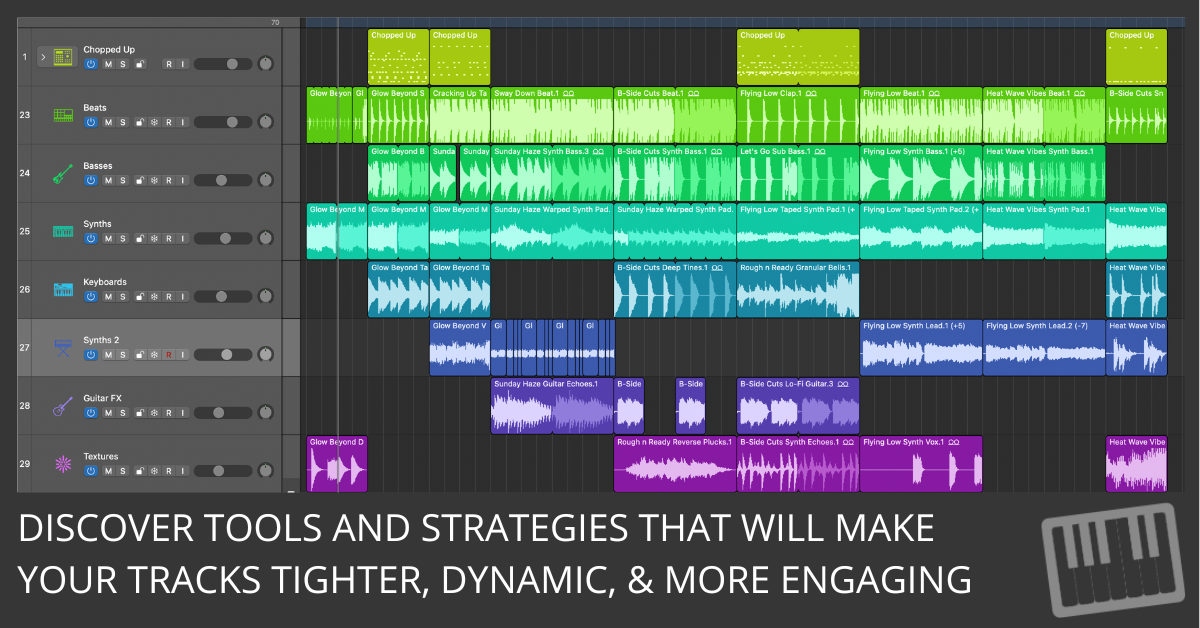
Arranging music is all about crafting the right structure and energy, and Logic Pro is packed with tools to help you do it.
Whether you're looking to add more emotion to a ballad or inject some energy into an electronic track, these five steps will help you develop actionable strategies for improving your music arrangements.
Let’s explore how to make your music sound tighter, more dynamic, and captivating.
Step 1: Start with a Solid Structure
Before you dive into the details of arranging, lay down a solid structure for your track. Think of it like building the foundation for a house: it gives everything else a place to sit.
Start by deciding on the sections of your song—Intro, Verse, Chorus, Bridge, and Outro. If you're not sure, a good template is the common Verse-Chorus-Verse-Chorus-Bridge-Chorus structure. (See also: 5 Reasons Why Structure Is the Key to Better Songwriting—Not a Limitation)
For example, let’s say you’ve got a simple verse and chorus laid out. Go into the Arrangement Track in Logic Pro. Use Arrangement Markers to label each section (Intro, Verse, etc.). These markers will help you visualize the flow of your song. Move these sections around like Lego blocks if needed, testing how a new order feels. You might find that starting with a stripped-down chorus creates an intriguing opener.
Here’s what to do next: Map out your arrangement using these markers, then listen to the overall flow. Tweak it until it makes sense to your ears.
Step 2: Create Contrast with Instrumentation
The easiest way to keep your listeners hooked is through contrast. And one of the best tools for contrast is changing up your instrumentation.
For example, in your verse, maybe you only have drums, bass, and a guitar. For the chorus, double the number of instruments by adding a pad synth, strings, or a second guitar playing harmonics. The idea is to make your chorus sound bigger and more full than the verse.
In Logic Pro, use the Track Stacks feature to create layers. If you’re working with drums, create a track stack that combines a tight, dry snare with a more reverberant snare sample. Use that stacked snare in the chorus to give it a more powerful, stadium-sized feel. For the verse, mute the extra snare to keep things intimate.
Here’s what to do: Layer sounds to make your chorus stand out. Use Track Stacks to keep things organized and easily manageable.
Step 3: Build and Release Tension with Automation
Music is all about tension and release. Without it, songs feel flat and boring. One of the most powerful tools for creating tension in Logic Pro is Automation. Automation allows you to control parameters like volume, panning, and effects over time, adding dynamic shifts to your arrangement.
Here’s how you can use it: Automate a reverb send on a vocal. In the verses, keep the reverb tight and close, but as you approach the chorus, gradually increase the reverb to give the vocal a more spacious, ethereal quality. When the chorus hits, drop the reverb back down to ground the vocal again.
Another trick is to automate filter sweeps on synths. Slowly open up the filter as you build into a chorus or bridge, then slam it shut again when the drop happens. This keeps listeners on edge and gives your arrangement a satisfying payoff.
To get started: Highlight the track you want to automate, press “A” to open the Automation view, and select the parameter you want to control. Draw in your changes using the automation line to guide how things evolve over time.
Step 4: Use Groove Templates for Tight Rhythmic Feel
A tight groove is essential for making your arrangement feel professional. If your drums, bass, and other rhythmic instruments aren’t perfectly locked in, the whole track can feel sloppy. This is where Groove Templates in Logic Pro come in handy.
Let’s say you’ve recorded a drum loop that has a nice human feel, but your bass is lagging slightly behind, and it’s killing the groove. Instead of re-recording the bass, create a groove template from your drum loop. Select the drum region, go to the Region Inspector, and choose Make Groove Template from the Quantize menu. Now, apply that groove template to your bass track. Boom! The bass will now lock in perfectly with the drums.
What to do next: Use Groove Templates to tighten up any instruments that aren’t quite in sync with the groove. Don’t overdo it—keeping some human feel is essential—but use this tool to give your arrangement that tight, professional sound.
Step 5: Add Ear Candy with Subtle Effects
Finally, if you want your arrangements to truly stand out, add subtle ear candy throughout your track. Ear candy refers to small, interesting details that pop up throughout a song—things like background vocals, percussive accents, or interesting sound effects that make the track feel polished and engaging.
Use Logic Pro’s Flex Time feature to stretch or shorten audio regions, creating unique, warped effects on vocals or instruments. Or, try adding a subtle delay to a guitar in the pre-chorus, letting it echo into the chorus for an added touch of ambience.
Another great tool is Alchemy in Logic Pro, which can generate ambient textures that you can weave into your track. Try adding a soft, reversed cymbal swell before a transition or a random sound effect panned to the far right to create a momentary surprise for the listener.
Here’s how to start: As you go through your track, listen for spots that could use a bit of extra flavor. Drop in some ambient effects, use automation to control when they come in, and make sure they don’t overwhelm the main elements of your track.
Final Thoughts
Transforming your arrangements with Logic Pro doesn’t require a complete overhaul of your workflow—it just takes a few smart strategies. Focus on building contrast, creating tension and release, tightening your groove, and adding ear candy to polish it all off. Follow these five steps, and your music will have the depth and dynamic flow it needs to captivate your audience from start to finish.
Now open up Logic Pro, take your arrangement to the next level, and let your creativity flow.
(NOTE: Need Arranging and Editing training? See Logic Studio Training's Arranging and Editing with Logic Pro training program by clicking here.)

