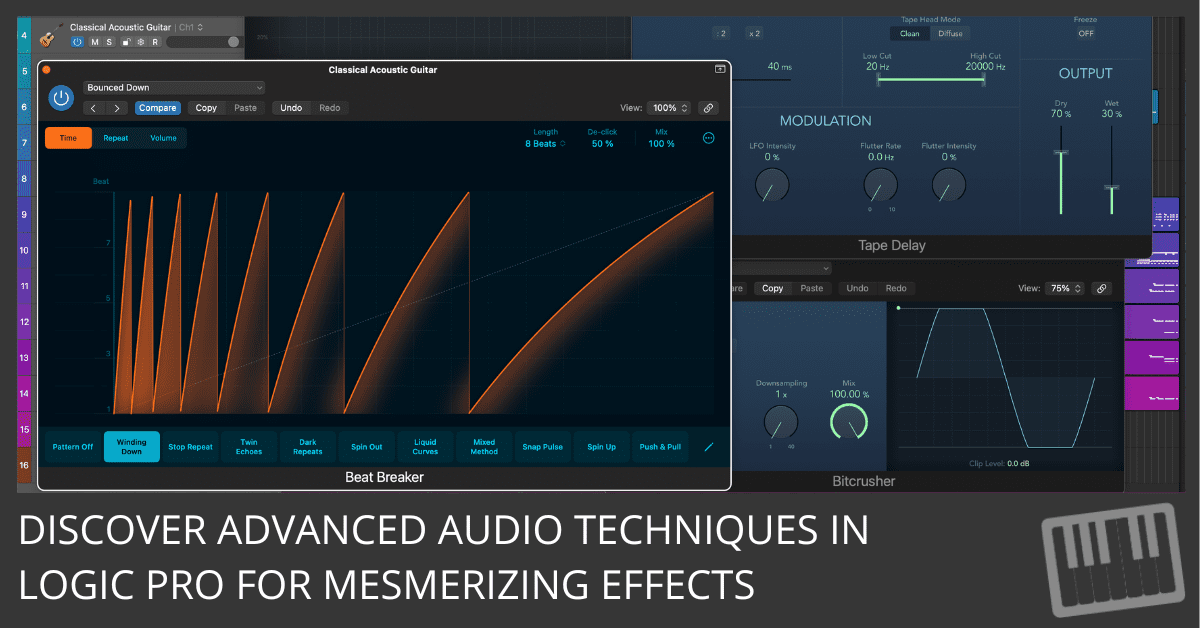
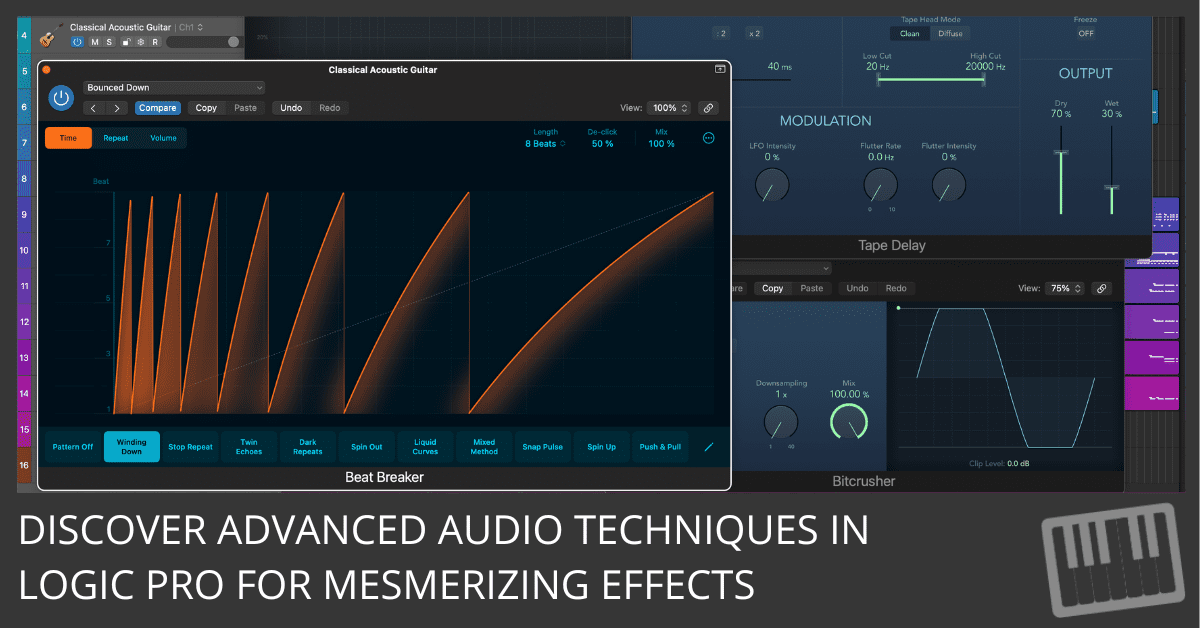
Have you ever listened to a song and thought, "Wow, this is good, but it’s missing a certain... je ne sais quoi"?
Well, my friend, that 'je ne sais quoi' is probably ear candy.
Think of it as the sprinkles on your musical donut, the cherry on your sonic sundae, the... well, you get the idea.
Transforming with Transitional Effects
Picture this: I was fiddling with a tune last week, and it felt as lifeless as a doorknob. But then, BAM! I slipped in a riser, and suddenly, the track was jumping more than a kangaroo on a trampoline.
Risers, down sweeps, impacts - they're not just fancy jargon. They're your secret weapons for building tension and guiding your listener on a musical rollercoaster (without the nausea, hopefully).
Creating transitional effects in Logic Pro is a dance of building anticipation and delivering satisfaction. It's about guiding your listeners through the emotional landscape of your track.
Mastering Transitional Effects in Logic Pro:
- Identify Transition Points:
- Begin by thoroughly listening to your track. Pay close attention to identify where transitions naturally occur. Common transition points include movements from verse to chorus, chorus to bridge, etc. Understanding the structure of your song is crucial in determining where to place these effects for maximum impact.
- Select Appropriate Effects:
- Logic Pro offers a plethora of built-in effects suitable for transitions. Choose risers to build tension before a transition point. These can be synthesized or sampled sounds that gradually increase in volume or pitch. Consider using down sweeps or impact sounds to release tension after a buildup. These effects typically provide a sudden change in energy, marking the transition to a new section.
- Customize Effects:
- Tailoring these effects to fit the mood and style of your song is critical. In Logic Pro, you can manipulate these sounds to match your track's tempo, key, and overall energy. Experiment with reversing, stretching, or modifying samples using Logic’s tools and plugins. This customization ensures that the effects feel integral to your song rather than disjointed additions.
- Layer and Blend:
- To achieve a richer and more complex sound, consider layering multiple effects. Logic Pro allows you to blend these layers effectively. Adjust the volume levels of each layer and apply EQ to ensure they meld seamlessly with the rest of the track. This step is about finding the right balance where the effects enhance the transition without overpowering the main elements of your song.
- Evaluate and Adjust:
- After implementing the effects, it’s essential to review and refine them. Play back the transition sections and listen critically. Adjust the effects' timing, length, and intensity to achieve the desired impact. If possible, seek feedback from others, as fresh ears can often provide valuable insights.
TIP: Be sure to check out the Transition effects within the Beat Breaker plug-in. Wow!
Transitional effects are a powerful tool in music production, and Logic Pro offers an extensive range of capabilities to experiment with these elements. The key is to blend these effects naturally into your music, ensuring they complement rather than dominate the song.
Enhancing with Vocal Production Techniques
Now, let’s talk vocals. Ever heard a track where the vocals felt flatter than my attempts at pancake flipping? That's where vocal production techniques sashay in.
Delay throws, reverb, crushed vocals are your tools to make those vocals pop, sizzle, and everything in between. It’s like adding paprika to a bland dish – a tiny sprinkle, and suddenly, it's a culinary masterpiece.
Vocal production in Logic Pro can turn a raw vocal track into a polished gem. It's about using the tools at your disposal to add depth and character.
Enhancing Vocal Tracks in Logic Pro:
- Analyze Vocal Tracks:
- Start by listening attentively to the raw vocal recordings. Identify parts that need enhancement or modification. Pay attention to areas where the vocals might lack clarity, feel too flat, or need emotional emphasis. This initial analysis is crucial in determining the specific enhancements required.
- Apply Delay and Reverb:
- Logic Pro offers a range of delay and reverb effects that can significantly enhance vocal tracks. Use delay throws on key phrases or words to emphasize them and add interest. Reverb can create a sense of space and depth, making the vocals feel more alive and less dry. However, it’s essential to use these effects judiciously; excessive reverb can lead to a muddy mix where the clarity of the vocals is lost.
- Experiment with Pitch and Texture:
- Experiment with pitch modulation and textural effects to add richness and texture to your vocals. Introduce low and high-pitched backing vocals to create a fuller sound. Logic Pro’s range of effects, like bit-crushing, can add a unique texture to the vocals, making them more intriguing and less conventional.
- Pan and Layer:
- Panning different vocal elements across the stereo field can create a sense of width and space. Layering multiple takes of the same vocal line can enhance the fullness and richness of the sound. Logic Pro allows for easy manipulation of panning and layering, enabling you to experiment until you find the perfect balance.
- Refine and Balance:
- The final step involves refining the vocal tracks and ensuring they sit well in the overall mix. Adjust the levels of the vocals and apply EQ to enhance clarity and presence. Be mindful of how the vocals interact with other elements in the mix, ensuring they stand out without overpowering the instrumental parts.
Enhancing vocal tracks in Logic Pro is an art that requires a balance of technical skill and creative vision. The goal is to enhance the natural qualities of the vocals while ensuring they blend harmoniously with the rest of your mix.
Innovating with Percussion Layers
Percussion is like the spice rack of music. A little here, a pinch there, your track suddenly has more flavor than a gourmet meal. Add some Foley sounds, and you're not just a producer, you're a musical chef cooking up beats that are too tasty to ignore.
In Logic Pro, percussion layers can add richness and depth to your track. It’s about choosing the right sounds and blending them seamlessly.
Adding Unique Percussive Elements for Dynamic Rhythms:
- Identify Rhythmic Foundation:
- Begin by understanding the core rhythm of your track. Analyze the pattern of the kick, snare, and hi-hats, as these are typically the foundational elements of your rhythm section. Recognizing the basic rhythm is crucial as it serves as the backbone upon which you will build and innovate.
- Add Foley and Loops:
- Logic Pro allows you to incorporate Foley sounds, which are real-world sound effects, to add organic textures to your track. These sounds range from natural elements like leaves rustling to urban sounds like footsteps. Additionally, experiment with looped sounds to introduce rhythmic complexity. Loops can add an unexpected twist to the rhythm, making it more captivating.
- Layer Snares and Percussion:
- Layering different snares with varying tones and reverbs can significantly enhance the depth and texture of your rhythm. Don’t hesitate to add subtle percussive elements like shakers, tambourines, or even unconventional objects. Logic Pro offers a wide range of percussion samples and the ability to layer them effectively.
- Balance and Mix:
- The key to adding these elements is to enhance the rhythm without cluttering it. Use Logic Pro’s mixing tools to adjust the volumes and apply panning. This ensures that each percussive element has its own space in the mix, contributing to a rich and spacious rhythm rather than overwhelming and chaotic.
- Review and Tweak:
- After implementing these changes, review your track as a whole. Listen to how the percussion interacts with other elements of the song. Make necessary adjustments to ensure that the percussion complements the overall energy and style of the track. This might involve tweaking volumes, changing EQ settings, or even removing elements that don’t serve the song.
Adding percussion to your track is an exciting way to add character and distinction to your music. The best percussion arrangements serve the song and enhance the overall musical experience.
Layering with Synth Flavors
Layering synths is like blending the perfect smoothie. You need the right balance – too much of one thing, and it’s overwhelming. Too little, and it’s bland. Mix in counter melodies, and your track becomes as intriguing as the plot of a telenovela.
Synths are the color palette of your musical canvas. Layering different synth sounds can create a rich, multidimensional auditory experience.
Layering and Processing Synths in Logic Pro:
- Choose Complementary Synths:
- The first step in layering synths is to select sounds that complement each other. In Logic Pro, you have access to a wide range of synthesizer presets and instruments. Look for synths that contrast in tone and texture to add depth to your sound. For instance, combine a warm analog pad with a bright digital lead or a deep bass with a shimmering arpeggio.
- Layer for Fullness:
- Once you have selected your synths, begin layering them. Pay close attention to their roles within the track – such as lead, pad, or bass. Experiment with different octaves and rhythms to add variety and prevent the layers from clashing. Logic Pro allows for easy manipulation of these parameters, enabling you to find the perfect balance.
- Apply Processing:
- Processing each synth layer is crucial for carving out its place in the mix. Use Logic Pro’s EQ to ensure each synth has its own frequency space. This prevents muddiness and ensures clarity. Additionally, add character and dimension to each layer by applying effects like chorus, phaser, or reverb.
- Fine-Tune the Blend:
- After layering and processing your synths, the next step is to fine-tune the blend. Adjust the levels of each layer and pan them across the stereo field to create a balanced and spacious sound. In Logic Pro, you can easily tweak these settings to ensure that each layer contributes to the overall sound without dominating it.
- Evaluate the Overall Sound:
- The final step is to listen to your layered synths in the context of the full mix. This will give you a clear idea of how they interact with other elements of the track. Make any necessary adjustments to ensure that the synth layers are cohesive and enhance the overall sound of your music.
Layering and processing synths in Logic Pro is an art that requires both technical skill and creative vision. The goal is not just to layer sounds but to create a harmonious blend that enhances your track's emotional and sonic impact.
Refining with FX and Processing
Applying effects is like adding seasoning to your favorite dish. A dash of reverb here, a sprinkle of EQ there, and suddenly, your track is sizzling with sonic personality. It's like turning a bland salad into a gourmet meal (no offense to salad lovers).
FX and processing are the tools to mold and shape your sound, giving it a unique identity. Think of it as Photoshop for your audio, where you can enhance, modify, and transform.
Utilizing FX Chains Creatively in Logic Pro:
- Select Core Elements for Processing:
- Begin by identifying the critical elements in your track that would benefit most from FX processing. This could be a vocal track, a guitar riff, a synth line, or even the entire mix. The choice of elements will largely depend on the desired outcome and the style of the track.
- Build FX Chains:
- Logic Pro allows you to build complex FX chains using a variety of effects like reverb, delay, distortion, bit crusher, and more. Start by adding one effect at a time and experiment with its settings. Then, add more effects to the chain, playing with the order in which they are applied. The order of effects can dramatically change the sound, so don’t hesitate to experiment.
- Apply Automation:
- One of the most powerful features of Logic Pro is automation. Use it to dynamically change the parameters of the effects over time. This can add a sense of movement and evolution to your track. For example, automate the wet/dry mix of a reverb or the rate of a delay to create a sense of buildup or release.
- Balance and Integrate:
- After setting up your FX chains, ensuring they integrate well with the rest of the mix is crucial. Adjust the levels of the processed elements, tweak the EQ settings to avoid frequency clashes, and use panning to place them in the stereo field. The goal is to enhance the track with FX without overwhelming the original elements.
- Iterate and Refine:
- The process of using FX chains is iterative. Continuously evaluate the impact of the FX on your track. Listen to how they interact with other elements and make adjustments as needed. The key is to find the perfect balance where the FX adds uniqueness and interest without compromising the track's musicality.
Utilizing FX chains creatively in Logic Pro is an art that requires experimentation and fine-tuning. The most effective use of FX is one that serves the song and enhances the listener’s experience.
Conclusion
So there you have it. These five strategies are your ticket to turning those vanilla tracks into a veritable feast for the ears.
Remember, the key is subtlety – it's about enhancing, not overpowering.
Now go forth and sprinkle that sonic magic like confetti at a parade!
Enter your first name and email address and click the "Get Access Now!" button to get your free mixing guide.
Your Information is 100% Secure And Will Never Be Shared With Anyone!
