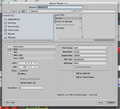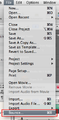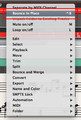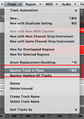Bounce
To mix down and export your project for sharing or playing in other apps like iTunes, you need to Bounce it.
{{#ifeq:|yes||
{{#if:|}}{{#if:|}}}}{{#ifeq:|yes|{{#if:|{{{title}}}}}}}{{#if:|{{#if:
||{{#if:
|{{#if:
|
}}
}} }}{{#if:|{{#if:
||{{#if:{{{subheader2}}}
|{{#if:
|
}}
}} }}{{#if:|{{#if:
||{{#if:{{{image1}}} {{#if:|
{{{caption1}}}}}
|{{#if:
|
}}
}} }}{{#if:|{{#if:
||{{#if:{{{image2}}}{{#if:|
{{{caption2}}}}}
|{{#if:
|
}}
}} }}{{#if:The Complete Logic Pro
||{{#if:
|{{#if:
|
}}
}}{{#if:
||{{#if:Logic Pro - The Big Picture
|{{#if:
|
}}
}}{{#if:
||{{#if:Logic Pro Quick Start
|{{#if:
|
}}
}}{{#if:
||{{#if:The Arrange Window
|{{#if:
|
}}
}}{{#if:
||{{#if:Tracks and Channel Strips
|{{#if:
|
}}
}}{{#if:
||{{#if:Recording Audio
|{{#if:
|
}}
}}{{#if:
||{{#if:Recording MIDI
|{{#if:
|
}}
}}{{#if:
||{{#if:Editing Audio
|{{#if:
|
}}
}}{{#if:
||{{#if:Editing MIDI
|{{#if:
|
}}
}}{{#if:
||{{#if:Mixing
|{{#if:
|
}}
}}{{#if:
||{{#if:Automating the Mix
|{{#if:
|
}}
}}{{#if:
||{{#if:Bouncing Your Project
|{{#if:
|
}}
}}{{#if:
||{{#if:
|{{#if:
|
}}
}}{{#if:
||{{#if:
|{{#if:
|
}}
}}{{#if:
||{{#if:
|{{#if:
|
}}
}}{{#if:
||{{#if:
|{{#if:
|
}}
}}{{#if:
||{{#if:
|{{#if:
|
}}
}}{{#if:
||{{#if:
|{{#if:
|
}}
}}{{#if:
||{{#if:
|{{#if:
|
}}
}}{{#if:
||{{#if:
|{{#if:
|
}}
}}{{#if:
||{{#if:
|{{#if:
|
}}
}}{{#if:
||{{#if:
|{{#if:
|
}}
}}{{#if:
||{{#if:
|{{#if:
|
}}
}}{{#if:
||{{#if:
|{{#if:
|
}}
}}{{#if:
||{{#if:
|{{#if:
|
}}
}}{{#if:
||{{#if:
|{{#if:
|
}}
}}{{#if:
||{{#if:
|{{#if:
|
}}
}}{{#if:
||{{#if:
|{{#if:
|
}}
}}{{#if:
||{{#if:
|{{#if:
|
}}
}}{{#if:
||{{#if:
|{{#if:
|
}}
}}{{#if:
||{{#if:
|{{#if:
|
}}
}}{{#if:
||{{#if:
|{{#if:
|
}}
}}{{#if:
||{{#if:
|{{#if:
|
}}
}}{{#if:
||{{#if:
|{{#if:
|
}}
}}{{#if:
||{{#if:
|{{#if:
|
}}
}}{{#if:
||{{#if:
|{{#if:
|
}}
}}{{#if:
||{{#if:
|{{#if:
|
}}
}}{{#if:
||{{#if:
|{{#if:
|
}}
}}{{#if:
||{{#if:
|{{#if:
|
}}
}}{{#if:
||{{#if:
|{{#if:
|
}}
}}{{#if:
||{{#if:
|{{#if:
|
}}
}}{{#if:
||{{#if:
|{{#if:
|
}}
}}{{#if:
||{{#if:
|{{#if:
|
}}
}}{{#if:
||{{#if:
|{{#if:
|
}}
}}{{#if:
||{{#if:
|{{#if:
|
}}
}}{{#if:
||{{#if:
|{{#if:
|
}}
}}{{#if:
||{{#if:
|{{#if:
|
}}
}}{{#if:
||{{#if:
|{{#if:
|
}}
}}{{#if:
||{{#if:
|{{#if:
|
}}
}}{{#if:
||{{#if:
|{{#if:
|
}}
}}{{#if:
||{{#if:
|{{#if:
|
}}
}}{{#if:
||{{#if:
|{{#if:
|
}}
}}{{#if:
||{{#if:
|{{#if:
|
}}
}}{{#if:
||{{#if:
|{{#if:
|
}}
}}{{#if:
||{{#if:
|{{#if:
|
}}
}}{{#if:
||{{#if:
|{{#if:
|
}}
}}{{#if:
||{{#if:
|{{#if:
|
}}
}}{{#if:
||{{#if:
|{{#if:
|
}}
}}{{#if:
||{{#if:
|{{#if:
|
}}
}}{{#if:
||{{#if:
|{{#if:
|
}}
}}{{#if:
||{{#if:
|{{#if:
|
}}
}}{{#if:
||{{#if:
|{{#if:
|
}}
}}{{#if:
||{{#if:
|{{#if:
|
}}
}}{{#if:
||{{#if:
|{{#if:
|
}}
}}{{#if:
||{{#if:
|{{#if:
|
}}
}}{{#if:
||{{#if:
|{{#if:
|
}}
}}{{#if:
||{{#if:
|{{#if:
|
}}
}}{{#if:
||{{#if:
|{{#if:
|
}}
}}{{#if:
||{{#if:
|{{#if:
|
}}
}}{{#if:
||{{#if:
|{{#if:
|
}}
}}{{#if:
||{{#if:
|{{#if:
|
}}
}}{{#if:
||{{#if:
|{{#if:
|
}}
}}{{#if:
||{{#if:
|{{#if:
|
}}
}}{{#if:
||{{#if:
|{{#if:
|
}}
}}{{#if:
||{{#if:
|{{#if:
|
}}
}}{{#if:
||{{#if:
|{{#if:
|
}}
}}{{#if:
||{{#if:
|{{#if:
|
}}
}}{{#if:
||{{#if:
|{{#if:
|
}}
}}{{#if:
||{{#if:
|{{#if:
|
}}
}}{{#if:
||{{#if:
|{{#if:
|
}}
}}{{#if:|}}{{#if:The Complete Logic Pro Infobox|}}
{{#ifeq:|yes||| {{{above}}} | |||
|---|---|---|---|
| {{{header}}} | |||
| {{{label}}} | | |
}} | |
| {{{header}}} | |||
| {{{label}}} | | |
}}{{{subheader2}}} | |
| {{{header}}} | |||
| {{{label}}} | | |
}}{{{image1}}} {{#if:| {{{caption1}}}}} | |
| {{{header}}} | |||
| {{{label}}} | | |
}}{{{image2}}}{{#if:| {{{caption2}}}}} | |
| The Complete Logic Pro | |||
| | |
}} | ||
| | |
}}Logic Pro - The Big Picture | ||
| | |
}}Logic Pro Quick Start | ||
| | |
}}The Arrange Window | ||
| | |
}}Tracks and Channel Strips | ||
| | |
}}Recording Audio | ||
| | |
}}Recording MIDI | ||
| | |
}}Editing Audio | ||
| | |
}}Editing MIDI | ||
| | |
}}Mixing | ||
| | |
}}Automating the Mix | ||
| | |
}}Bouncing Your Project | ||
| | |
}} | ||
| | |
}} | ||
| | |
}} | ||
| | |
}} | ||
| | |
}} | ||
| | |
}} | ||
| | |
}} | ||
| | |
}} | ||
| | |
}} | ||
| | |
}} | ||
| | |
}} | ||
| | |
}} | ||
| | |
}} | ||
| | |
}} | ||
| | |
}} | ||
| | |
}} | ||
| | |
}} | ||
| | |
}} | ||
| | |
}} | ||
| | |
}} | ||
| | |
}} | ||
| | |
}} | ||
| | |
}} | ||
| | |
}} | ||
| | |
}} | ||
| | |
}} | ||
| | |
}} | ||
| | |
}} | ||
| | |
}} | ||
| | |
}} | ||
| | |
}} | ||
| | |
}} | ||
| | |
}} | ||
| | |
}} | ||
| | |
}} | ||
| | |
}} | ||
| | |
}} | ||
| | |
}} | ||
| | |
}} | ||
| | |
}} | ||
| | |
}} | ||
| | |
}} | ||
| | |
}} | ||
| | |
}} | ||
| | |
}} | ||
| | |
}} | ||
| | |
}} | ||
| | |
}} | ||
| | |
}} | ||
| | |
}} | ||
| | |
}} | ||
| | |
}} | ||
| | |
}} | ||
| | |
}} | ||
| | |
}} | ||
| | |
}} | ||
| | |
}} | ||
| | |
}} | ||
| | |
}} | ||
| | |
}} | ||
| | |
}} | ||
| | |
}} | ||
| | |
}} | ||
| | |
}} | ||
| | |
}} | ||
| | |
}} | ||
| | |
}} | ||
| | |
}} | ||
| {{{below}}} | |||
}}{{#switch:¬
|¬|no = ||force|yes = Template:Italic title
}}{{#ifeq:|yes||{{#if:Logic Pro - The Big PictureLogic Pro Quick StartThe Arrange WindowTracks and Channel StripsRecording AudioRecording MIDIEditing AudioEditing MIDIMixingAutomating the MixBouncing Your Project||{{#switch:
{{#if:
| {{{demospace}}}
| {{#if:
|
{{#ifeq:|
| talk
|
}}
|
{{#ifeq:|talk
| talk
|
}}
}}
}}
| main | = | talk = | user = | wikipedia = | file | image = | mediawiki = | template = | help = | category = | portal = | book = | other | #default =
}}}}}} You can bounce to several file formats. MP3 or AAC is mostly used when file size needs to be small, like sharing online or storing in portable players. The sound of MP3 encoded at a bit rate of 320 kbps is very high quality. But a lossless format like Wave or AIFF offers the best quality and is used for mastering, collaborating, and archiving.
In the Bounce window, you can choose other options like "Add to iTunes Library" or "Add to Audio Bin" if you want to work with the result in your Arrange Window.
Pay close attention to the Start and End times. If cycle record is selected, the bounce defaults to the cycle selection only. If cycle selection is off, it defaults to the selected region. If no region is selected, it defaults to the beginning and end of your project. You can also change the times manually.
Bouncing portions of your project is useful for creating loops.
If you are using MIDI external sound sources, like a synthesizer, you need to record them as audio before you bounce.
There are several ways to Bounce your project:
- Click the Toolbar's Bounce button.
- Choose Bounce from the File menu.
- Click the Bounce button on the Stereo Out channel strip in the Mixer Window.
- Click the Bounce button on the Track inspector of the Stereo Out track. (If you don't have a Stereo Out track, you can always create one by option-clicking the Stereo Out in the Mixer and choosing Create/Select Arrange Track.)
Bounce in Place
Bounce in place works on tracks and regions and brings the result back into the Arrange window at the original position. This is useful for rendering effects or edits into a single file.
Two ways to bounce a region in place:
- Select the region(s) and choose Region > Bounce Regions in Place.
- Control-click the region(s) and choose Bounce Regions in Place.
To bounce a track in place:
- Select the track in the Arrange window and choose Track > Bounce Track.