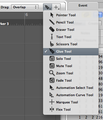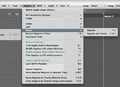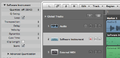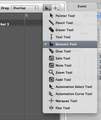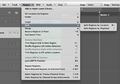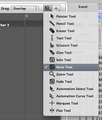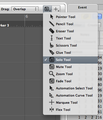Editing Your Arrangement
After you build your arrangement through recording or adding media, you'll spend a lot of time moving regions around, dividing regions up, merging regions together, looping regions, and muting regions.
{{#ifeq:|yes||
{{#if:|}}{{#if:|}}}}{{#ifeq:|yes|{{#if:|{{{title}}}}}}}{{#if:|{{#if:
||{{#if:
|{{#if:
|
}}
}} }}{{#if:|{{#if:
||{{#if:{{{subheader2}}}
|{{#if:
|
}}
}} }}{{#if:|{{#if:
||{{#if:{{{image1}}} {{#if:|
{{{caption1}}}}}
|{{#if:
|
}}
}} }}{{#if:|{{#if:
||{{#if:{{{image2}}}{{#if:|
{{{caption2}}}}}
|{{#if:
|
}}
}} }}{{#if:The Complete Logic Pro
||{{#if:
|{{#if:
|
}}
}}{{#if:
||{{#if:Logic Pro - The Big Picture
|{{#if:
|
}}
}}{{#if:
||{{#if:Logic Pro Quick Start
|{{#if:
|
}}
}}{{#if:
||{{#if:The Arrange Window
|{{#if:
|
}}
}}{{#if:
||{{#if:Tracks and Channel Strips
|{{#if:
|
}}
}}{{#if:
||{{#if:Recording Audio
|{{#if:
|
}}
}}{{#if:
||{{#if:Recording MIDI
|{{#if:
|
}}
}}{{#if:
||{{#if:Editing Audio
|{{#if:
|
}}
}}{{#if:
||{{#if:Editing MIDI
|{{#if:
|
}}
}}{{#if:
||{{#if:Mixing
|{{#if:
|
}}
}}{{#if:
||{{#if:Automating the Mix
|{{#if:
|
}}
}}{{#if:
||{{#if:Bouncing Your Project
|{{#if:
|
}}
}}{{#if:
||{{#if:
|{{#if:
|
}}
}}{{#if:
||{{#if:
|{{#if:
|
}}
}}{{#if:
||{{#if:
|{{#if:
|
}}
}}{{#if:
||{{#if:
|{{#if:
|
}}
}}{{#if:
||{{#if:
|{{#if:
|
}}
}}{{#if:
||{{#if:
|{{#if:
|
}}
}}{{#if:
||{{#if:
|{{#if:
|
}}
}}{{#if:
||{{#if:
|{{#if:
|
}}
}}{{#if:
||{{#if:
|{{#if:
|
}}
}}{{#if:
||{{#if:
|{{#if:
|
}}
}}{{#if:
||{{#if:
|{{#if:
|
}}
}}{{#if:
||{{#if:
|{{#if:
|
}}
}}{{#if:
||{{#if:
|{{#if:
|
}}
}}{{#if:
||{{#if:
|{{#if:
|
}}
}}{{#if:
||{{#if:
|{{#if:
|
}}
}}{{#if:
||{{#if:
|{{#if:
|
}}
}}{{#if:
||{{#if:
|{{#if:
|
}}
}}{{#if:
||{{#if:
|{{#if:
|
}}
}}{{#if:
||{{#if:
|{{#if:
|
}}
}}{{#if:
||{{#if:
|{{#if:
|
}}
}}{{#if:
||{{#if:
|{{#if:
|
}}
}}{{#if:
||{{#if:
|{{#if:
|
}}
}}{{#if:
||{{#if:
|{{#if:
|
}}
}}{{#if:
||{{#if:
|{{#if:
|
}}
}}{{#if:
||{{#if:
|{{#if:
|
}}
}}{{#if:
||{{#if:
|{{#if:
|
}}
}}{{#if:
||{{#if:
|{{#if:
|
}}
}}{{#if:
||{{#if:
|{{#if:
|
}}
}}{{#if:
||{{#if:
|{{#if:
|
}}
}}{{#if:
||{{#if:
|{{#if:
|
}}
}}{{#if:
||{{#if:
|{{#if:
|
}}
}}{{#if:
||{{#if:
|{{#if:
|
}}
}}{{#if:
||{{#if:
|{{#if:
|
}}
}}{{#if:
||{{#if:
|{{#if:
|
}}
}}{{#if:
||{{#if:
|{{#if:
|
}}
}}{{#if:
||{{#if:
|{{#if:
|
}}
}}{{#if:
||{{#if:
|{{#if:
|
}}
}}{{#if:
||{{#if:
|{{#if:
|
}}
}}{{#if:
||{{#if:
|{{#if:
|
}}
}}{{#if:
||{{#if:
|{{#if:
|
}}
}}{{#if:
||{{#if:
|{{#if:
|
}}
}}{{#if:
||{{#if:
|{{#if:
|
}}
}}{{#if:
||{{#if:
|{{#if:
|
}}
}}{{#if:
||{{#if:
|{{#if:
|
}}
}}{{#if:
||{{#if:
|{{#if:
|
}}
}}{{#if:
||{{#if:
|{{#if:
|
}}
}}{{#if:
||{{#if:
|{{#if:
|
}}
}}{{#if:
||{{#if:
|{{#if:
|
}}
}}{{#if:
||{{#if:
|{{#if:
|
}}
}}{{#if:
||{{#if:
|{{#if:
|
}}
}}{{#if:
||{{#if:
|{{#if:
|
}}
}}{{#if:
||{{#if:
|{{#if:
|
}}
}}{{#if:
||{{#if:
|{{#if:
|
}}
}}{{#if:
||{{#if:
|{{#if:
|
}}
}}{{#if:
||{{#if:
|{{#if:
|
}}
}}{{#if:
||{{#if:
|{{#if:
|
}}
}}{{#if:
||{{#if:
|{{#if:
|
}}
}}{{#if:
||{{#if:
|{{#if:
|
}}
}}{{#if:
||{{#if:
|{{#if:
|
}}
}}{{#if:
||{{#if:
|{{#if:
|
}}
}}{{#if:
||{{#if:
|{{#if:
|
}}
}}{{#if:
||{{#if:
|{{#if:
|
}}
}}{{#if:
||{{#if:
|{{#if:
|
}}
}}{{#if:
||{{#if:
|{{#if:
|
}}
}}{{#if:
||{{#if:
|{{#if:
|
}}
}}{{#if:
||{{#if:
|{{#if:
|
}}
}}{{#if:
||{{#if:
|{{#if:
|
}}
}}{{#if:
||{{#if:
|{{#if:
|
}}
}}{{#if:|}}{{#if:The Complete Logic Pro Infobox|}}
{{#ifeq:|yes||| {{{above}}} | |||
|---|---|---|---|
| {{{header}}} | |||
| {{{label}}} | | |
}} | |
| {{{header}}} | |||
| {{{label}}} | | |
}}{{{subheader2}}} | |
| {{{header}}} | |||
| {{{label}}} | | |
}}{{{image1}}} {{#if:| {{{caption1}}}}} | |
| {{{header}}} | |||
| {{{label}}} | | |
}}{{{image2}}}{{#if:| {{{caption2}}}}} | |
| The Complete Logic Pro | |||
| | |
}} | ||
| | |
}}Logic Pro - The Big Picture | ||
| | |
}}Logic Pro Quick Start | ||
| | |
}}The Arrange Window | ||
| | |
}}Tracks and Channel Strips | ||
| | |
}}Recording Audio | ||
| | |
}}Recording MIDI | ||
| | |
}}Editing Audio | ||
| | |
}}Editing MIDI | ||
| | |
}}Mixing | ||
| | |
}}Automating the Mix | ||
| | |
}}Bouncing Your Project | ||
| | |
}} | ||
| | |
}} | ||
| | |
}} | ||
| | |
}} | ||
| | |
}} | ||
| | |
}} | ||
| | |
}} | ||
| | |
}} | ||
| | |
}} | ||
| | |
}} | ||
| | |
}} | ||
| | |
}} | ||
| | |
}} | ||
| | |
}} | ||
| | |
}} | ||
| | |
}} | ||
| | |
}} | ||
| | |
}} | ||
| | |
}} | ||
| | |
}} | ||
| | |
}} | ||
| | |
}} | ||
| | |
}} | ||
| | |
}} | ||
| | |
}} | ||
| | |
}} | ||
| | |
}} | ||
| | |
}} | ||
| | |
}} | ||
| | |
}} | ||
| | |
}} | ||
| | |
}} | ||
| | |
}} | ||
| | |
}} | ||
| | |
}} | ||
| | |
}} | ||
| | |
}} | ||
| | |
}} | ||
| | |
}} | ||
| | |
}} | ||
| | |
}} | ||
| | |
}} | ||
| | |
}} | ||
| | |
}} | ||
| | |
}} | ||
| | |
}} | ||
| | |
}} | ||
| | |
}} | ||
| | |
}} | ||
| | |
}} | ||
| | |
}} | ||
| | |
}} | ||
| | |
}} | ||
| | |
}} | ||
| | |
}} | ||
| | |
}} | ||
| | |
}} | ||
| | |
}} | ||
| | |
}} | ||
| | |
}} | ||
| | |
}} | ||
| | |
}} | ||
| | |
}} | ||
| | |
}} | ||
| | |
}} | ||
| | |
}} | ||
| | |
}} | ||
| | |
}} | ||
| {{{below}}} | |||
}}{{#switch:¬
|¬|no = ||force|yes = Template:Italic title
}}{{#ifeq:|yes||{{#if:Logic Pro - The Big PictureLogic Pro Quick StartThe Arrange WindowTracks and Channel StripsRecording AudioRecording MIDIEditing AudioEditing MIDIMixingAutomating the MixBouncing Your Project||{{#switch:
{{#if:
| {{{demospace}}}
| {{#if:
|
{{#ifeq:|
| talk
|
}}
|
{{#ifeq:|talk
| talk
|
}}
}}
}}
| main | = | talk = | user = | wikipedia = | file | image = | mediawiki = | template = | help = | category = | portal = | book = | other | #default =
}}}}}}
Drag Modes
Setting the Drag Mode changes the behavior of regions when you edit them.
- Overlap Mode: You can drag a region over another region. Borders are preserved on the original region.
- No Overlap Mode: The region positioned earlier on the track is shortened so no overlap occurs.
- X-Fade Mode: Crossfades are automatically created where the two regions overlap. This mode doesn't work for MIDI regions or Apple Loop regions.
- Shuffle L and Shuffle R Modes: Automatically aligns regions when you move, resize, or delete them.
Cut, Copy, and Paste
- Cutting a region (Command-X) removes it and puts it on the clipboard.
- Copying a region (Command-C or Option-drag) puts it on the clipboard.
- Pasting a region (Command-V) puts content from the clipboard into the window with key focus at the Playhead position.
Merging Regions
There are several ways to merge regions of the same type (audio or MIDI).
- Merge regions with the Glue Tool
- With the Region > Merge menu.
Looping Regions
If you want a Region to repeat, you can Loop it.
- Select the Region, turn on the Loop option in the Region Inspector.
- Selecting and dragging the upper-right corner of a region reveals the loop length editing tool.
Dividing/Splitting Regions
- Divide regions using the Scissors Tool.
- Choose Region > Split > Split Regions by...
Muting and Soloing Regions
- Mute regions with the Mute Tool.
- Solo regions with the Solo Tool.
- Mute or Solo regions using Key Commands.