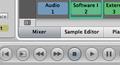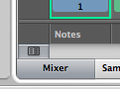Mixing Your Project
{{#ifeq:|yes||
{{#if:|}}{{#if:|}}}}{{#ifeq:|yes|{{#if:|{{{title}}}}}}}{{#if:|{{#if:
||{{#if:
|{{#if:
|
}}
}} }}{{#if:|{{#if:
||{{#if:{{{subheader2}}}
|{{#if:
|
}}
}} }}{{#if:|{{#if:
||{{#if:{{{image1}}} {{#if:|
{{{caption1}}}}}
|{{#if:
|
}}
}} }}{{#if:|{{#if:
||{{#if:{{{image2}}}{{#if:|
{{{caption2}}}}}
|{{#if:
|
}}
}} }}{{#if:The Complete Logic Pro
||{{#if:
|{{#if:
|
}}
}}{{#if:
||{{#if:Logic Pro - The Big Picture
|{{#if:
|
}}
}}{{#if:
||{{#if:Logic Pro Quick Start
|{{#if:
|
}}
}}{{#if:
||{{#if:The Arrange Window
|{{#if:
|
}}
}}{{#if:
||{{#if:Tracks and Channel Strips
|{{#if:
|
}}
}}{{#if:
||{{#if:Recording Audio
|{{#if:
|
}}
}}{{#if:
||{{#if:Recording MIDI
|{{#if:
|
}}
}}{{#if:
||{{#if:Editing Audio
|{{#if:
|
}}
}}{{#if:
||{{#if:Editing MIDI
|{{#if:
|
}}
}}{{#if:
||{{#if:Mixing
|{{#if:
|
}}
}}{{#if:
||{{#if:Automating the Mix
|{{#if:
|
}}
}}{{#if:
||{{#if:Bouncing Your Project
|{{#if:
|
}}
}}{{#if:
||{{#if:
|{{#if:
|
}}
}}{{#if:
||{{#if:
|{{#if:
|
}}
}}{{#if:
||{{#if:
|{{#if:
|
}}
}}{{#if:
||{{#if:
|{{#if:
|
}}
}}{{#if:
||{{#if:
|{{#if:
|
}}
}}{{#if:
||{{#if:
|{{#if:
|
}}
}}{{#if:
||{{#if:
|{{#if:
|
}}
}}{{#if:
||{{#if:
|{{#if:
|
}}
}}{{#if:
||{{#if:
|{{#if:
|
}}
}}{{#if:
||{{#if:
|{{#if:
|
}}
}}{{#if:
||{{#if:
|{{#if:
|
}}
}}{{#if:
||{{#if:
|{{#if:
|
}}
}}{{#if:
||{{#if:
|{{#if:
|
}}
}}{{#if:
||{{#if:
|{{#if:
|
}}
}}{{#if:
||{{#if:
|{{#if:
|
}}
}}{{#if:
||{{#if:
|{{#if:
|
}}
}}{{#if:
||{{#if:
|{{#if:
|
}}
}}{{#if:
||{{#if:
|{{#if:
|
}}
}}{{#if:
||{{#if:
|{{#if:
|
}}
}}{{#if:
||{{#if:
|{{#if:
|
}}
}}{{#if:
||{{#if:
|{{#if:
|
}}
}}{{#if:
||{{#if:
|{{#if:
|
}}
}}{{#if:
||{{#if:
|{{#if:
|
}}
}}{{#if:
||{{#if:
|{{#if:
|
}}
}}{{#if:
||{{#if:
|{{#if:
|
}}
}}{{#if:
||{{#if:
|{{#if:
|
}}
}}{{#if:
||{{#if:
|{{#if:
|
}}
}}{{#if:
||{{#if:
|{{#if:
|
}}
}}{{#if:
||{{#if:
|{{#if:
|
}}
}}{{#if:
||{{#if:
|{{#if:
|
}}
}}{{#if:
||{{#if:
|{{#if:
|
}}
}}{{#if:
||{{#if:
|{{#if:
|
}}
}}{{#if:
||{{#if:
|{{#if:
|
}}
}}{{#if:
||{{#if:
|{{#if:
|
}}
}}{{#if:
||{{#if:
|{{#if:
|
}}
}}{{#if:
||{{#if:
|{{#if:
|
}}
}}{{#if:
||{{#if:
|{{#if:
|
}}
}}{{#if:
||{{#if:
|{{#if:
|
}}
}}{{#if:
||{{#if:
|{{#if:
|
}}
}}{{#if:
||{{#if:
|{{#if:
|
}}
}}{{#if:
||{{#if:
|{{#if:
|
}}
}}{{#if:
||{{#if:
|{{#if:
|
}}
}}{{#if:
||{{#if:
|{{#if:
|
}}
}}{{#if:
||{{#if:
|{{#if:
|
}}
}}{{#if:
||{{#if:
|{{#if:
|
}}
}}{{#if:
||{{#if:
|{{#if:
|
}}
}}{{#if:
||{{#if:
|{{#if:
|
}}
}}{{#if:
||{{#if:
|{{#if:
|
}}
}}{{#if:
||{{#if:
|{{#if:
|
}}
}}{{#if:
||{{#if:
|{{#if:
|
}}
}}{{#if:
||{{#if:
|{{#if:
|
}}
}}{{#if:
||{{#if:
|{{#if:
|
}}
}}{{#if:
||{{#if:
|{{#if:
|
}}
}}{{#if:
||{{#if:
|{{#if:
|
}}
}}{{#if:
||{{#if:
|{{#if:
|
}}
}}{{#if:
||{{#if:
|{{#if:
|
}}
}}{{#if:
||{{#if:
|{{#if:
|
}}
}}{{#if:
||{{#if:
|{{#if:
|
}}
}}{{#if:
||{{#if:
|{{#if:
|
}}
}}{{#if:
||{{#if:
|{{#if:
|
}}
}}{{#if:
||{{#if:
|{{#if:
|
}}
}}{{#if:
||{{#if:
|{{#if:
|
}}
}}{{#if:
||{{#if:
|{{#if:
|
}}
}}{{#if:
||{{#if:
|{{#if:
|
}}
}}{{#if:
||{{#if:
|{{#if:
|
}}
}}{{#if:
||{{#if:
|{{#if:
|
}}
}}{{#if:
||{{#if:
|{{#if:
|
}}
}}{{#if:
||{{#if:
|{{#if:
|
}}
}}{{#if:|}}{{#if:The Complete Logic Pro Infobox|}}
{{#ifeq:|yes||| {{{above}}} | |||
|---|---|---|---|
| {{{header}}} | |||
| {{{label}}} | | |
}} | |
| {{{header}}} | |||
| {{{label}}} | | |
}}{{{subheader2}}} | |
| {{{header}}} | |||
| {{{label}}} | | |
}}{{{image1}}} {{#if:| {{{caption1}}}}} | |
| {{{header}}} | |||
| {{{label}}} | | |
}}{{{image2}}}{{#if:| {{{caption2}}}}} | |
| The Complete Logic Pro | |||
| | |
}} | ||
| | |
}}Logic Pro - The Big Picture | ||
| | |
}}Logic Pro Quick Start | ||
| | |
}}The Arrange Window | ||
| | |
}}Tracks and Channel Strips | ||
| | |
}}Recording Audio | ||
| | |
}}Recording MIDI | ||
| | |
}}Editing Audio | ||
| | |
}}Editing MIDI | ||
| | |
}}Mixing | ||
| | |
}}Automating the Mix | ||
| | |
}}Bouncing Your Project | ||
| | |
}} | ||
| | |
}} | ||
| | |
}} | ||
| | |
}} | ||
| | |
}} | ||
| | |
}} | ||
| | |
}} | ||
| | |
}} | ||
| | |
}} | ||
| | |
}} | ||
| | |
}} | ||
| | |
}} | ||
| | |
}} | ||
| | |
}} | ||
| | |
}} | ||
| | |
}} | ||
| | |
}} | ||
| | |
}} | ||
| | |
}} | ||
| | |
}} | ||
| | |
}} | ||
| | |
}} | ||
| | |
}} | ||
| | |
}} | ||
| | |
}} | ||
| | |
}} | ||
| | |
}} | ||
| | |
}} | ||
| | |
}} | ||
| | |
}} | ||
| | |
}} | ||
| | |
}} | ||
| | |
}} | ||
| | |
}} | ||
| | |
}} | ||
| | |
}} | ||
| | |
}} | ||
| | |
}} | ||
| | |
}} | ||
| | |
}} | ||
| | |
}} | ||
| | |
}} | ||
| | |
}} | ||
| | |
}} | ||
| | |
}} | ||
| | |
}} | ||
| | |
}} | ||
| | |
}} | ||
| | |
}} | ||
| | |
}} | ||
| | |
}} | ||
| | |
}} | ||
| | |
}} | ||
| | |
}} | ||
| | |
}} | ||
| | |
}} | ||
| | |
}} | ||
| | |
}} | ||
| | |
}} | ||
| | |
}} | ||
| | |
}} | ||
| | |
}} | ||
| | |
}} | ||
| | |
}} | ||
| | |
}} | ||
| | |
}} | ||
| | |
}} | ||
| | |
}} | ||
| {{{below}}} | |||
}}{{#switch:¬
|¬|no = ||force|yes = Template:Italic title
}}{{#ifeq:|yes||{{#if:Logic Pro - The Big PictureLogic Pro Quick StartThe Arrange WindowTracks and Channel StripsRecording AudioRecording MIDIEditing AudioEditing MIDIMixingAutomating the MixBouncing Your Project||{{#switch:
{{#if:
| {{{demospace}}}
| {{#if:
|
{{#ifeq:|
| talk
|
}}
|
{{#ifeq:|talk
| talk
|
}}
}}
}}
| main | = | talk = | user = | wikipedia = | file | image = | mediawiki = | template = | help = | category = | portal = | book = | other | #default =
}}}}}}
Mixing is when you control the relative volumes of your tracks and shape their sound.
You can open the Mixer in the Arrange Window by clicking the Mixer button or using Key Commands. You can also open the Mixer as a separate window from the Window menu, using Key Commands, or by dragging the Mixer button.
The Mixer Window contains Channel Strips and their controls, a local menu bar, View and Filter buttons, and Tool menus.
The bottom left corner contains a Mixer Notes button that reveals an area to keep notes at the bottom of every Channel Strip.
Channel Strips
There are 6 different Channel Strip types.
- Audio Channel Strips are used for audio.
- Instrument Channel Strips are used for software instruments.
- Aux (Auxiliary) Channel Strips are used for signal routing.
- Output Channel Strips correspond to the physical outputs of your audio interface.
- Master Channel Strip controls the global level for all your outputs.
- MIDI Channel Strips are used on external MIDI tracks.
Channel Strips have different controls depending on the type.
- Channel Strip Menus load and save Channel Strip Settings.
- Channel EQ sculpts the frequencies of the track.
- Insert Slots insert effects, up to 15 different effects.
- Send Slots and Send Signal Knobs route and adjust the Channel Strip signal to Aux Channel Strips.
- Output Slots route the Channel Strip output to either a physical output or a bus.
- Group Slots control the Channel Strip group settings and can open the Group Settings Window.
- Peak Level Display shows the highest level reached.
- Pan/Balance Knobs control the left/right positioning of the track.
- Level Meter displays the playback or input monitoring level.
- Volume Fader controls the volume.
- Mute and Solo Buttons mute or solo the Channel Strip.
- Input Format Button sets the input format: Mono, Stereo, Surround.
- Input Monitoring Button is used to listen to incoming audio on audio tracks that aren't armed for recording.
- Record Enable Button arms the Channel Strip for recording.
- Bounce Button creates a bounced audio file from the output of the Channel Strip.
- Automation Mode Button sets the Channel Strip automation mode.