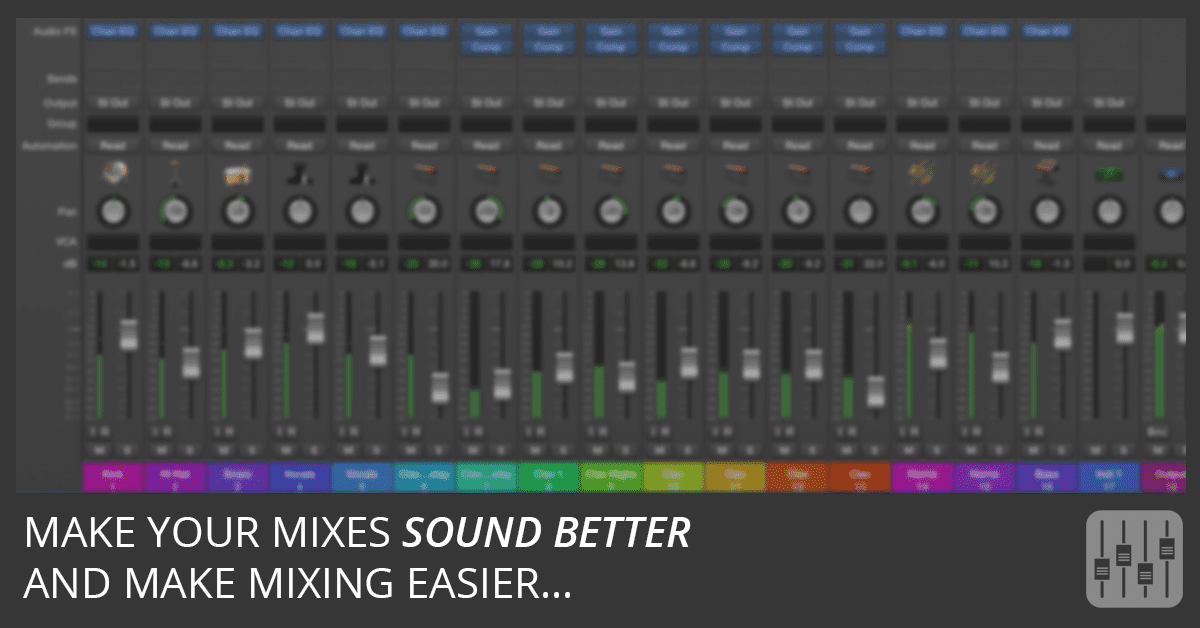
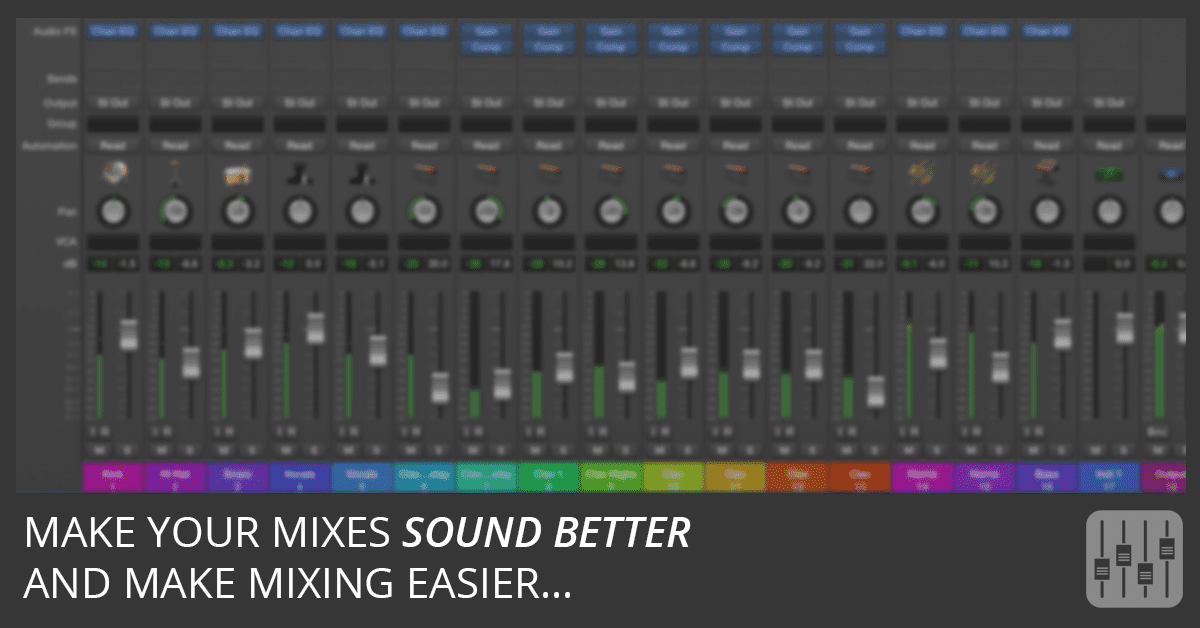
In this tutorial, you'll learn how to make mixing easier and make your mixes sound better by treating Logic Pro like an analog mixing console and emulating an analog workflow.
Download the Mixing Cheat Sheet and use it on your next mix...
Further Reading:
- dBFS
- VU meter
- Overs, levels, and headroom, how to get the most from your equipment
- Logic - Gain structure question - Are the meters dBFS or dBVU?
- The Reason Most ITB mixes don’t Sound as good as Analog mixes
- The Womb Forums: Logic meter 0dB
- Bob Katz - Loudness: War & Peace
- Bob Katz - Mastering Audio: The Art and the Science
- Eddy Brixen - Audio Metering: Measurements, Standards and Practice
Thanks for watching. Share with friends.
Mixing and mastering is a critical step in producing music, and having the tools and knowledge to do it correctly can make all the difference. With the Logic Studio Training Mixing and Mastering Masterclass, you'll be able to take your tracks from dull and lifeless to professional-sounding, exciting, and loud!
Get the Free Logic Pro Mixing Cheat Sheet
Free Video, Template, and Cheat Sheet Shows You How to Get Punchy, Exciting, Professional, and LOUD Mixes FAST!
Enter your first name and email address and click the "Get Access Now!" button to get your free mixing guide.
Your Information is 100% Secure And Will Never Be Shared With Anyone!

Wow, out of all the tutorial videos I’ve seen over the past three years, this by far was the most eye opening. I knew about these concepts, but never knew how to apply them in Logic. Thanks for making such an incredible video!
Thanks for the wonderful comment! Happy to help!
I’ve always had issues with headroom in Logic–like you said, a lot of plug-in instruments default to past-clipping output levels, and while sometimes that actually doesn’t sound so horrible as an isolated track, if you are using tons of plug-ins, this issue is compounded.
Thank you for your expertise! I’m going to check out your book next time I go to the store 🙂
Excellent comment. Thanks, Steven!
Thank You – Great info to know… Most appreciated …..
You’re welcome! Come back soon.
Great video Graham, thanks for posting it. I have a question on this topic: If I’m mixing a 10-track song in Logic, do I want to keep each of those channels at roughly -18 dBFS, or do I want the ‘Stereo Out’ strip in Logic to be at -18dBFS (and so have the instrument channels significantly *lower* so that the ‘Stereo Out’ strip in Logic is the one at -18dBFS)?
Or am I misunderstanding, and if all my tracks are roughly -18 then my ‘Stereo Out’ will also be roughly -18 too?
Thanks for any light you can shed on this!
Thanks, Mitch. Glad you liked it. And that’s a great question. You only want your loudest tracks to reach -18 dBFS, like lead vocal, snare, and kick. The other tracks will be lower depending on what kind of balance you’re going for. And you’re right in thinking that all of these sounds added together will be louder than -18 at the stereo out. That’s not really a problem when you mix this way and that’s why this workflow helps you, because your output won’t clip if you leave headroom on your individual tracks. Plus, each of these tracks will probably be peaking at different frequencies, so they won’t bump your stereo out into the red.
You can test this by putting a Test Oscillator plug-in on each track (found in the Utilities plug-in menu), setting it to a -18dB sine wave at different frequencies, and watching your output. I’ll do another video on this topic later. Thanks for the great question.
Hi Graham, thankyou so much for you video and I’m a newbie. I still need to clarify one thing, I mostly work with software instruments in logic. So, while mixing, the first thing to do is keep my Channel faders at UNITY GAIN and make sure the level meters are averaging at around -18 dbfs on each channel and peaks at around -7dbfs with the help of gain plug in wherever necessary ??
What about the level on my master channel, what should it be touching at peaks ??
You’ve got it. With software instruments, you can lower their volume instead of using a gain plugin. Also, it’s really difficult to judge average level with Logic Pro’s peak meters so try to find a VU meter. As for the master, if you keep your levels low, it shouldn’t clip. But you should definitely watch it to make sure it doesn’t clip and that there’s enough headroom for the mastering stage. About the unity gain thing, I’m not saying you should never move your faders, just that you should get the balance close with faders at unity gain. It makes it easier to pass the mix to another engineer and to fine tune the balance. Thanks for the great question.
Thank you Graham for sharing this professionel
insight in mixing! I often had trouble with clipping.
I will try it out immediatly !
You’re welcome. And you’re not alone. I’ve watched experienced Logic Pro users struggle to avoid clipping. You should be good to go now. 🙂
Really nice overview. I tried this on a project I’m working on and the track sounded much better when I was done. I believe it’s mostly b/c it forced me to mix with my ears, and not with my eyes. Great advice, and I’ll certainly continue to work in this way. I was shocked to see how many of my channels were clipping when I went to pre-fader metering!
The first time you use pre-fader metering can definitely be shocking! Thanks for sharing your experience, Chris. Glad you’re tracks are sounding better.
Great video – I grew up on analog boards and never quite knew how to approach levels in the digital world. This made and instant improvement in my mixing and mastering. Thanks for doing this.
TC
Thanks, TC. Great to hear the good news.
Hi Graham, Very nice indepth video thanks for the explanation. One question tho how do we avoid clipping on a channel strip when an audio clip is inserted? When i use a kickdrum sample and switch to pre-fader metering i see that the chanelstrip is going over 0 DBFS of it’s way to hot e.g. -2.2 DBFS. Do i have to use the gain plugin to solve this? I understand for Audio Units we have to lower the level in the Audio Unit itself.
Thanks in advanced.
Rgds,
Red
Thanks, Red! Turn down the volume of the sample in the software instrument. Not sure which software instrument you’re using so I can’t give you specifics, but it shouldn’t be difficult to do. Thanks for the comment!
oh my god thats so simple i cant believe i never thought of that. legend.
Hi Graham, I am just doing my first mix/mastering in Logic pro X and I am so glad I watched this. It rules out some enormous mistakes I’m making already and will help me get that precious headroom I want when I go to master. Thanks a million!
Steve
Awesome, Steve! You’re welcome!
Great tutorial, thank you Graham. Makes so much sense now.
You’re welcome, Steve! Thanks for the comment. 🙂
Hi Graham, thanks for this video. The only part I am struggling with is what you say about callibrating in logic pro. I have got an SPL meter but I don’t understand what you mean by ‘callibrate 83 db to equal -18 DBFS in logic Pro’. Is this something I set in logic or in the SPL meter?
I have played around with my output so that the output is at -18 roughly an adjusted the monitor levels to show 83 DB on the SPL meter but not sure if this is what you mean?
thanks again and this is an eye opening tutorial!
Andrew
Hey Andrew! You’ve got it right. Set the output volume on your audio interface until your SPL meter reads 83 dBSPL at your listening position. You don’t have to mix at this level all the time, but it’s really good for checking bass, since it’s the level where all the frequencies are roughly equal.
There’s really two aspects to this, calibrating your listening position to 83 dBSPL and lowering the signal of your tracks so you have more headroom. I sometimes use Steven Slate’s Virtual Console Collection as my VU meter and it’s calibrated so that -18 dBFS equals 0 VU. Lowering your track levels gives you plenty of headroom so you don’t clip, you get a more open sounding mix, and you have plenty of headroom for the mastering phase where you’ll raise the overall volume to competitive levels.
Thanks for the question!
Great tutorial, thank you Graham English.
I have got about the pre-fader metering on/off.
Supercool. I’ve been wondering about this, missing the “trim” button. Has also been a little annoyed that I’ve only seen the recorded signal in the meter… Thanks, can’t wait to try this out!
Thank you for this, very very interesting. Sorry for my bad English, I”m French, but I have a question about what do you think and how do you calibrate Logic pro with LUFS new standard loudness.
Again, thank you for your video and I’m now happy to found how to put the bar meter pre fader. It was verry long time and now I know….;thank you for all your explanations very interesting.
Thank you, Graham! This crucial and vital information makes sense in every respect. That’s the way tutoring is meant. Great!
So happy you like it! 🙂
Really useful resources…..many thanks….using them all the time.
I am belatedly converting from Atari/notator to Logic Pro x/motu 828x!!
Currently using Logic Pro x to record audio and midi tracks driven by Notator so have managed to get them syncing together well.
My query is regarding initial recording levels, not mixing levels. The LEDs on my interface are green Amber and red. I am endeavouring to trim the signals on the MOTU so there is no red.
Should I also ensure that the Logic channel strip levels don’t exceed -12dbfs or is it ok to record audio into Logic all the way up to 0 dbfs?
Enjoying the tutorial course very much,
Cheers,
Rob
Thanks for your comments, Rob! Treat your recording levels the same as your mixing levels. If you need to boost your recording levels for monitoring, add a Channel EQ plugin and boost the level temporarily.
I’m loving this….gonna start a new trial project today and apply this…recording real drums into Logic Pro 9 via Mackie blackbird onyx 16×16….hadn’t a clue about this previously ….struggling to get the kick sounding good…I guess all my levels were just too high
Using Logic Pro X 10.1.1
Can’t change metering to prefader metering. No “options” in menue bar. Pre fader metering doesn’t show up in user guide searches. Help!!
Control-click your Control Bar and choose Customize Control Bar and Display. Select the Pre Fader Metering checkbox from the Modes and Functions menu.
Thank you for the information. I am eating up like candy!
You Rock!
Awesome! \m/(>.<)\m/
Nice tutorial, but I have to say mixing at 83 dbfs is really loud. I might do a final pass listening at that level, but most of my mixing happens way quieter than that. I mix at levels that you don’t have to raise your voice to talk over the music, more in the 50-65 dbfs range. That way you don’t burn out your ears during long sessions.
There is also a setting in logic pro for metering…something along the lines of linear vs something else… not pretending to understand exactly what it does 🙂 Is that relevant here. Thanks.
Graham I find your videos really useful, I enjoy your ‘for Dummies’ book as well.
I still wonder how accurate it is to reduce gain by using the gain plug-in when red lights come in. As far as I know gain controls the amount of the audio signal so can lowering it be destructive for the audio quality, full digital resolution or for our overall mix ..
Thank you in advance.
As I mention in the video, you have so much headroom that you don’t need to use every last bit of it. And just try mixing a song with every track in the red – it won’t sound as good as a mix that uses headroom wisely.
Graham,
Great video. A quick question. If I have already have a song recorded and the volume levels are recorded above the -18 db level am I screwed or can I adjust everything down and still have head room for mastering? Thanks for your help.
Michael
Thanks, Michael! You’re not screwed at all. Put a Gain plugin at the top of each channel strip’s effects chain and lower the gain. 🙂
Thanks for this, Graham …. very helpful!
And essential! I’ve started using the Klanghelm VUMT VU meter plug-in to check levels after reading reviews…it works nicely, is accurate, and affordable. (LSR Audio’s LVLMeter seems to be a good free plug, but haven’t tried it.)
This is by far the best tutorial I’ve ever seen on the internet. lol. Yes, it is.
I’ve just finished a music production course and all the things that I’ve learned on 6 months are here, which means you truly know what you’re talking about. Keep it up and hey: thanks for sharing your knowledge with the world.
Cheers from São Paulo!
P.
Wow, this is fun to watch.